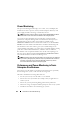Owner's Manual
Performance and Power Monitoring 135
8
Tom reviews his selection in the
Summary
screen and clicks
Finish
.
The
All x9xx systems
task appears on the tree under the
Performance and
Power Monitoring Tasks
parent node.
NOTE: Performance monitoring tasks are not supported on VMware ESX and
VMware ESX 3i hosts. Power monitoring tasks are supported on all virtualization
hosts except VMware ESX 3i.
Monitoring System Usage on the Network
To monitor the usage of all PowerEdge x9xx systems on the network,
Tom performs the following steps:
1
Tom clicks the
All x9xx systems
task under the
Performance and Power
Monitoring Tasks
parent node.
2
The summary of the task is displayed under the
Summary
tab on the right
hand side of the screen.
3
To view the monitoring in greater detail, Tom selects the
Execution
Results
tab.
This tab displays the counters Tom chose in step 5 of the "Creating a
Performance and Power Monitoring Task" on page 133.
The counters keep a count of how a system is utilized.
Tom can sort on the counters to view how a particular component, for
example, the
%Kernel Utilization Time
for each system is being utilized.
If the counters have been
appropriately
set, the counter colors would fairly
indicate how well that systems are being utilized. Hover the mouse over the
counter to get an indication of how the system component is performing.
For example,
If the counter is green for most of the time, it could indicate that the
counter is well within the specified limits and could indicate that the system
component can take more load, depending on the levels that Tom has set.
If the counter is yellow or red for a small amount of time, it could indicate
that the system component is still partially-utilized.
If the counter is red for most samples, it could indicate that the system
component is over-utilized.