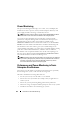Owner's Manual
Performance and Power Monitoring 133
To be able to answer these questions, Tom would need to perform the following:
• Create a performance and power monitoring task
• Monitor the systems over a period of time
• View the data on the IT Assistant console
• Export the data into comma-separated values and save it for later use
Creating a Performance and Power Monitoring Task
To create a performance and power monitoring task, Tom performs the
following steps:
1
Tom selects
Manage
Performance and Power Monitoring
from the
menu bar.
2
Tom right-clicks
Performance and Power Monitoring Task
and selects
New Task...
.
The
New Task Wizard
appears.
3
Tom enters a descriptive name for the task. For example,
All x9xx systems
.
Tom clicks
Next
.
4
Under
Select Schedule
, Tom selects a start date and an optional end date
to measure the performance attribute. He selects a 24-hour schedule to
monitor his systems during peak and non-peak hours.
Tom also adjusts the sampling interval based on how often he wants to
sample his systems.
NOTE: Tom should take the network capacity into consideration. A bigger
sampling interval would not give an accurate picture and a smaller interval
may load the network and the monitored systems.
NOTE: The minimum frequency that Tom can set is two minutes, which means
that the task will be triggered every two minutes.