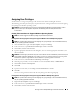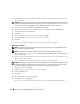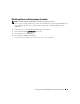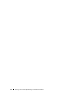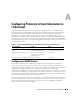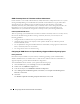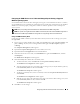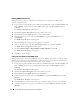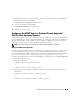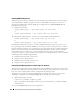Users Guide
Configuring Protocols to Send Information to IT Assistant 97
Configuring the SNMP Service on an IT Assistant Managed System Running a Supported
Windows Operating System
Server Administrator and certain other managed system agents, such as Dell PowerConnect™ switches,
use the SNMP protocol to communicate with IT Assistant. To enable this communication, the Windows
SNMP service must be properly configured to enable Get and Set operations and to send traps to a
services system.
NOTE: See your operating system documentation for additional details on SNMP configuration.
NOTE: For systems running Windows Server 2003 to be discovered, Microsoft’s standard SNMP configuration on
Windows Server 2003 requires SNMP to be configured to accept packages from the IT Assistant host.
Change the SNMP Community Name
Configuring the SNMP community names determines which systems are able to manage your system
through SNMP.
1
If your system is running Windows Server 2003, click the
Start
button, right-click
My Computer
, and
point to
Manage
. If your system is running Windows 2000, right-click
My Computer
, and point
to
Manage
.
The
Computer Management
window appears.
2
Expand the
Computer Management
icon in the window, if necessary.
3
Expand the
Services and Applications
icon and click
Services
.
4
Scroll down the list of services until you find
SNMP Service
, right-click
SNMP Service
, and then
click
Properties
.
The
SNMP Service Properties
window appears.
5
Click the
Security
tab to add or edit a community name.
a
To add a community name, click
Add
under the
Accepted Community Names
list.
The
SNMP Service Configuration
window appears.
b
Type the community name of a system that is able to manage your system (the default is
public
)
in the
Community Name
text box and click
Add
.
The
SNMP Service Properties
window appears.
c
To change a community name, select a community name in the
Accepted Community Names
list
and click
Edit
.
The
SNMP Service Configuration
window appears.
d
Make all necessary edits to the community name of the system that is able to manage your system
in the
Community Name
text box, and then click
OK
.
The
SNMP Service Properties
window appears.
6
Click
OK
to save the changes.