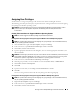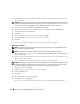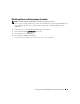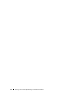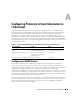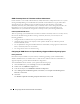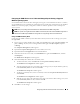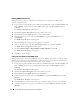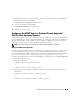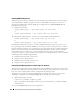Users Guide
92 Ensuring a Secure Dell OpenManage IT Assistant Installation
4
Type the appropriate information in the dialog box, select or clear the appropriate check boxes, and
then click
Create
.
NOTICE: You must assign a password to every user account that can access IT Assistant to protect access to your
critical system components. Additionally, users who do not have an assigned password cannot log into IT
Assistant on a system running Windows Server 2003 due to operating system constraints.
5
In the console tree, under
Local Users and Groups
, click
Groups
.
6
Click the group to which you want to add the new user:
Users
,
Power Users
, or
Administrators
.
7
Click
Action
, and then click
Properties
.
8
Click
Add
.
9
Click the name of the user you want to add, and then click
Add
.
10
Click
Check Names
to validate the user name that you are adding.
11
Click
OK
.
New users can log into IT Assistant with the user privileges for their assigned group.
Adding Users to a Domain
NOTE: For questions about creating users and assigning user group privileges or for more detailed instructions,
see your operating system documentation.
NOTE: You must have Active Directory installed on your system to perform the following procedures.
1
Click the
Start
button, and then point to
Control Panel
→
Administrative Tools
→
Active Directory
Users and Computers
.
2
In the console tree, right-click
Users
or right-click the container in which you want to add the new user,
and then point to
New
→
User
.
3
Type the appropriate user name information in the dialog box, and then click
Next
.
NOTICE: You must assign a password to every user account that can access IT Assistant to protect access to your
critical system components. Additionally, users who do not have an assigned password cannot log into IT
Assistant on a system running Windows Server 2003 due to operating system constraints.
4
Click
Next
, and then click
Finish
.
5
Double-click the icon representing the user you just created.
6
Click the
Member of
tab.
7
Click
Add
.
8
Select the appropriate group and click
Add
.
9
Click
OK
, and then click
OK
again.
New users can log into IT Assistant with the user privileges for their assigned group and domain.