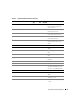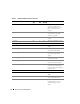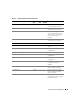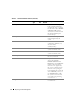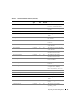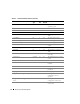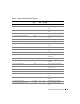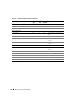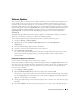Users Guide
Reporting and Task Management 79
Software Updates
IT Assistant provides a centralized software update capability. You can load Dell Update Packages and
System Update Sets into a central repository, then run a compliance check of all the systems in your
enterprise against the Update Packages. A System Update Set is a logical set of Dell Update Packages
designed to enable package sequencing and minimize system reboots. Dell Update Packages are available
from the Dell Support website at support.dell.com or from the Dell PowerEdge Updates CD. This CD is
available through the Dell OpenManage Subscription Service or as an ISO image downloaded from
support.dell.com. You can download the OpenManage Subscription Service can be ordered from
www.dell.com.
The Dell PowerEdge Updates CD contains quarterly updates to the Dell Update Packages and System
Update Sets (certified sets of packages for specific PowerEdge platforms).
To use the Dell Update Packages from within IT Assistant, perform the following steps:
1
Navigate to
Manage
→
Software Updates
.
2
Right-click the root node (
Software Update Repositories
) and select
Open Repository
(Update CD)…
."
3
Insert the
Dell PowerEdge Updates
CD into the CD drive.
4
Navigate to the CD location and locate the repository directory.
5
Select
catalog.xml
and click
Open
.
The contents of the
Dell PowerEdge Updates
CD will be available within IT Assistant. You can then
perform operations like importing packages, performing compliance checks, and performing
software updates.
Using Software Updates in IT Assistant
Let us look at how Jane might use this feature in her enterprise.
Jane has downloaded an Update Package from the Dell Support website at support.dell.com. She knows
that some of her systems need the firmware upgrade that it contains, but she wants to determine which
ones without manually checking each of her 50 servers. She can use IT Assistant to quickly find out.
Here is how she would do it:
1
Select
Manage
→
Software Updates
.
2
Right click
IT Assistant Repository
in the left navigation pane and choose
Add
.
Jane navigates to the location on her system where she downloaded the Update Package. The package
may be a
catalog.xml
file or another filename on a CD. When she highlights the filename and clicks
Open
, IT Assistant adds it to the window.
3
Clicking the Update Package name in the left-hand pane shows a summary of its contents in the right-
hand pane.
4
Click the
Compliance
tab, then a specific group of devices (or a query) to check the package against.