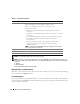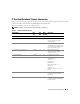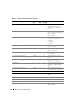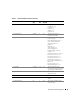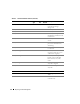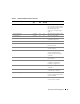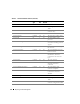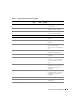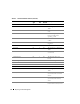Users Guide
62 Reporting and Task Management
Table 5-1. Query Report Parameters
NOTE: You can click Run Query to test a query before saving it.
NOTE: If you want to run reports on RAC devices, and choose RAC type as one of the attributes to include in the
report, the generated report may list the values 2, 8, or 16 against the RAC type column. These values are mapped
as follows:
2 = DRAC II
8 = DRAC III/DRAC 4
16 = Baseboard Management Controller (BMC)
Editing, Deleting, or Running Reports
Whichever type of report she creates, Jane can edit, delete, rename, or run it at any time by right clicking
the report name in the Reports window.
Pre-defined Reports
IT Assistant provides several pre-defined reports you can use immediately. These reports will be displayed
in the left portion of the Reports window. Click the report name to see a summary of the information the
report is designed to gather.
Name of the Query Specifies the name of the query.
Query Criteria Specifies the query criteria. For example, to create a new query with the query
criteria for all devices that correspond to a subnet, specify:
Where: IP Address Starts With 143.166.155
The query operators are:
• Contains
— Specifies that the q
uery criteria string contain a certain set
of characters.
• Ends With
— Specifies that the q
uery criteria string ends with a certain set
of characters.
• Is — Specifies that the query criteria string exactly match these characters.
• Starts With — Specifies that the query criteria string starts with
these characters.
You can expand the query with up to 10 subqueries, which together
constitute the complete query. You join the subqueries by using
AND/OR operators.
NOTE: If you make any changes while editing an existing query and save that
query, the original query is replaced.
Run Query Runs the query and displays the results.
Save Query Saves the query.
Cancel Closes the Query Editor window without saving your input.