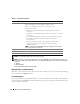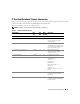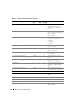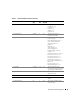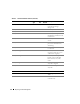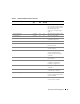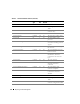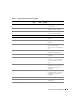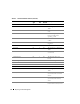Users Guide
Reporting and Task Management 61
Creating a New Report
To illustrate IT Assistant’s report capabilities, let us take another look at Jane’s enterprise:
Among her group of managed systems, she has 50 Dell™ PowerEdge™ servers. However, she is not sure
exactly which servers have which type of network interface card installed. She can answer that question
quickly by using IT Assistant’s reporting tool:
From IT Assistant, Jane will:
1
Select
Views
→
Reports
, then right click on
All Reports
in the left navigation pane.
2
Choose
New Report
.
The Add Report wizard starts.
She then specifies the following:
•A
Name
for her report, not to exceed 64 characters
• An optional
Description
3
In this case, she will choose
Select devices/groups from the tree below
, then
Servers
from the available
devices list.
NOTE: Selecting the top-level attribute in the device list automatically selects all of the attributes below it.
Expanding the attributes in the tree allows you to select the specific attributes that you want to include. A check
mark with a gray background for the group selection indicates that you have made individual selections within the
group. A check mark with a white background indicates that you have selected the entire group. Consequently, as
the group membership changes, the selection is applicable to the modified group members.
4
Under
Select Attributes
, she chooses
NIC
.
5
Then, she specifies a preferred
Sort by
order.
6
At
Summary
, she either accepts her choices or goes back and changes them.
7
When she has confirmed her configuration, she goes to the reports window in IT Assistant and right-
clicks the report name she created and chooses
Execute
→
HTML Reports
.
An HTML-based report showing NIC device information for each of the 50 PowerEdge servers in her
enterprise is displayed.
Choosing a query-based report:
Jane could also opt for a query-based report. Instead of choosing Select devices/groups from the tree
below in the report wizard, she could choose Select a query. Then, she can either select a query that she
created earlier, or create a new query by clicking the New button. She can specify the parameters for a
query report as shown in the following table: