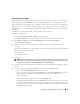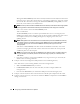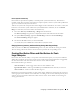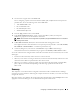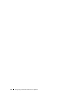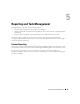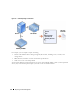Users Guide
54 Configuring IT Assistant to Monitor Your Systems
He decides to:
1
Create one custom group for the datacenter servers and one custom group for the remote servers.
2
Create an Alert Action Filter for each of the four administrators who help Tom with the remote and
datacenter servers on different days and different shifts.
3
Create an Alert Action that will be triggered by the corresponding Alert Action Filter to automatically
e-mail the appropriate administrator at the appropriate day and time.
Tom’s Administrators
Tom has three administrators: all three are responsible for keeping the datacenter servers operational,
and they work the following hours:
• Bob works onsite for the first shift Monday through Friday (7 A.M. to 7 P.M.)
• John works onsite second shift Monday through Friday (7 P.M. to 7 A.M.)
• Jill is on call weekends from 7 P.M. Friday to 7 A.M. Monday
Therefore, Tom wants to configure IT Assistant to:
• Notify Bob, John, and himself by e-mail any time datacenter server warning or critical events occur
• Notify Jill by e-mail of any warning or critical events, but only if they occur during the time that she is
on call
Creating Custom Groups
Tom requires two custom groups to manage notification of his four technicians who are going to take
action on the critical and warning events for his 1,000 servers. The custom groups are remote servers and
datacenter servers.
1
From the IT Assistant menu bar, select
Views
→
Devices.
2
Right-click the top-level root in the IT Assistant navigation tree and select
New Group
.
The
Add Group Wizard
appears.
3
Enter a name and description for the group you want to add.
Tom names the group
Datacenter Servers
.
4
In the
Group Membership
dialog, either select the devices to include in the new group or, if a query-
based group, select the query from the pull-down menu.
5
Review your selections in the summary screen and choose
Finish
to complete the wizard or
Back
to
change your selections.
6
Repeat the previous steps to create a second group named
Remote Servers
.