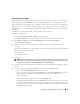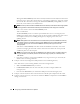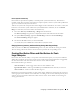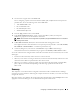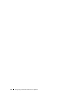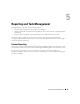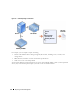Users Guide
Configuring IT Assistant to Monitor Your Systems 53
Exclude Systems From Discovery
IT Assistant also provides the capability to exclude specific systems from discovery. This feature is
normally used in larger enterprise environments to improve speed, to isolate a system with a problematic
agent, or to enhance security and convenience.
Tom has one system in his enterprise that contains highly sensitive information. So sensitive, in fact, that
he doesn’t even want the system visible to his system administrators. Therefore, he sets an Exclude
Range to isolate that system from routine network discovery.
1
Tom selects
Discovery and Monitoring
→
Ranges
from the menu bar.
The
Discovery Ranges
navigation tree is
displayed on the left side of the IT Assistant window.
2
He expands
Discovery Ranges
, right-clicks
Exclude Ranges
and selects
New Exclude Range
.
The
New
Exclude Range
dialog box appears.
3
He enters the IP address for the system and clicks
OK
.
As a result, that system is hidden from routine discovery by IT Assistant.
Changing Discovery, Inventory, and Status Polling Settings After Original Setup
Tom can return to the Discovery and Monitoring menu at any time and edit the settings he entered.
The new settings will become effective the next time he performs the corresponding action.
Creating Alert Action Filters and Alert Actions for Tom’s
Large Enterprise
IT Assistant offers Tom the ability to set up Alert Action Filters that specify a set of system conditions.
When these conditions are met, Tom can also create an Alert Action in IT Assistant that is triggered by
the Alert Action Filter. The Alert Action takes whatever action Tom has defined.
IT Assistant has three types of filters:
Alert Action Filters
– used to trigger actions when an alert condition is met
Ignore/Exclude Filters
– used to ignore SNMP traps and CIM indications when they are received.
Alert View Filters
– used to customize the Alert Log view
Before Tom creates Alert Action Filters or Alert Actions for his 1,000-server environment, he creates two
custom groups to better facilitate event notification. According to the scenario outlined previously, most
of Tom’s servers are housed in a datacenter while some are remote. Tom’s decides on this strategy for
setting up IT Assistant.