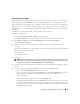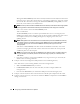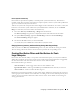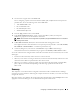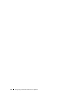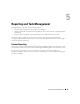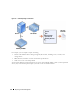Users Guide
52 Configuring IT Assistant to Monitor Your Systems
Although the
Get Community
name affects read-only information retrieved by IT Assistant from
managed systems, such as the results of discovery, status polling, and alert logs, Tom wants to limit
access to this data. Therefore, he changes the default
Get Community
name (
public
) to a name
known only to him and his system administrators.
NOTE: Community names entered in the SNMP Get and Set community name fields for the managed system’s
operating system must match the Get Community and Set Community names assigned in IT Assistant.
• Enter a case-sensitive value for the
Set Community
name.
Tom’s considerations:
The
Set Community
name is a read-write password that allows access to a managed system.
SNMP agents running on the managed system use this password for authentication when actions
are attempted on the system, including shutting down, configuring action alerts, and
updating software.
NOTE: Although Dell server instrumentation has an authentication layer above the SNMP Set community
name (which requires a host name and password), many SNMP agents do not. Agents without this added
security layer allow any user who knows the SNMP Set community name to gain control of the
managed system.
Tom chooses a
Set Community
name that matches the SNMP Set community value on the
system he is managing. He also makes sure the name he chooses follows the secure password
standards in place across his enterprise.
NOTE: If you want to specify more than one SNMP Get or Set community name in an individual discovery
range (for example, one community name for each IP subnet range), separate your community names
with commas.
• Enter time-out and retry values for the SNMP discovery range. In Tom’s type of network, the
default values are usually good choices.
6
In Step 4 of the wizard, configure the CIM parameters to be used during discovery.
Since Tom also has systems running Windows, he needs to configure CIM.
•Make sure
Enable CIM Discovery
is selected.
•In
Domain/User Name
, enter the same name that you used to configure CIM on the
managed system.
• Enter the same
Password
that you used for the CIM password on the managed system.
7
In Step 5 of the wizard, choose what action IT Assistant will take upon completion of the wizard.
8
In Step 6 of the wizard, review your selections and choose
Finish
to complete the wizard or
Back
to
change your selections.