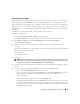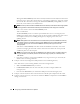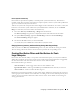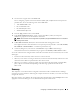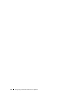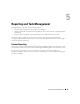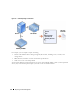Users Guide
Configuring IT Assistant to Monitor Your Systems 51
Configuring Discovery Ranges
IT Assistant maintains a register of network segments that it uses to discover devices. A discovery range
can be a subnet, range of IP addresses on a subnet, individual IP address, or an individual host name.
Tom’s enterprise network is organized into a number of subnets. There are 850 servers in the datacenter
and 150 remote servers. Tom refers to the IP subnet ranges he wrote down for his servers (see Table 4-2).
Tom’s datacenter servers are divided into eight separate subnets, and his remote servers are divided into
two subnets.
To identify his systems to IT Assistant, Tom must define a discovery range.
To identify an include range:
1
Select
Discovery and Monitoring
→
Ranges
from the menu bar.
The
Discovery Ranges
navigation tree is
displayed on the left side of the IT Assistant window.
2
Expand
Discovery Ranges
, right-click
Include Ranges
and select
New Include Range
.
The
New Discovery Wizard
starts.
3
In Step 1 of the wizard, enter an IP address (or range) or host name and click
Next
to go to the
next step.
Based on the info about Tom’s systems in Table 4-2, he must complete this wizard twice to include all
this systems. The first time, he enters:
192.166.153-161.*
The second time, he enters:
10.9.72-73.*
NOTE: The Import Node List utility offers a convenient way to specify a list of host names, IP addresses, and
subnet ranges for IT Assistant to discover. See the IT Assistant online help for instructions on how to run the
utility from the command line. The importnodelist.exe file is in the /bin directory.
4
In Step 2 of the wizard, enter Internet Control Message Protocol (ICMP) time-out and retry values for
the range.
5
In Step 3 of the wizard, configure the SNMP parameters to be used during discovery:
• Make sure the
Enable SNMP Discovery
option is selected.
• Enter a case-sensitive value for the
Get Community
name. The
Get Community
name is a read-
only password that SNMP agents installed on managed systems use for authentication.
Tom’s considerations:
Tom considers the following as he selects a
Get Community
name:
Each SNMP managed system has a
Get Community
name. Tom ensures that he lists each of the
community names on all of the systems he wants to manage. If Tom’s managed systems have more
than one community name, he can enter multiple community names separated by commas in the
Get Community
name field.