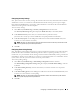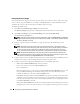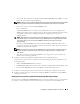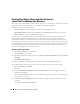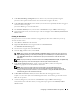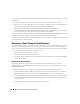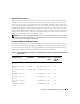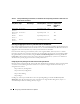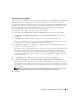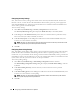Users Guide
Configuring IT Assistant to Monitor Your Systems 49
Configuring Discovery Settings
Tom also begins by configuring the discovery settings for his systems using the Discovery Configuration
Settings dialog box. This dialog is displayed either automatically when he clicks Step 1: Discovery
Configuration from the IT Assistant welcome screen or by choosing Discovery Configuration from the
menu bar. Here, Tom enters information that IT Assistant will use for discovery. These values remain
unchanged and apply to the corresponding discovery ranges he will create later in this procedure.
However, he can change these values at any time using this dialog box.
To configure discovery settings in IT Assistant for a large enterprise:
1
Select
Discovery and Monitoring
→
Discovery Configuration
from the IT Assistant menu bar.
The
Discovery Configuration Settings
dialog box appears.
Enable Device Discovery
is selected
by default.
2
Under
Initiate Device Discovery
, select when you want IT Assistant to perform discovery.
Tom wants to perform discovery every day, so he selects
Every Week On
, each day of the week, and
2:00 a.m. for the start time. Network traffic is the lightest at this time.
3
Under
Discovery Speed
, use the sliding bar to indicate how much network bandwidth and system
resources you want to allocate to discovery.
Tom sets the discovery speed to
Fast
(all the way to the right). Tom wants to discover all of the systems
he is going to manage with IT Assistant rapidly and get them in the database. For subsequent
discoveries, if Tom finds that this setting dramatically impacts the system performance while he is
attempting to perform other tasks on the system, he can change the
Discovery Speed
to consume
fewer network resources.
4
Under
Discover
, choose whether to discover all devices or only instrumented devices.
5
Under
Name Resolution
, select
DNS Name Resolution
or
Instrumentation Name Resolution
.
Domain Name System (DNS) name resolution matches the IP address of a system to a host name.
Instrumentation name resolution queries the managed system’s agent instrumentation for its name.
See your device or system documentation for more information on how to configure instrumentation
name resolution.
NOTE: If you are managing a cluster, you must use instrumentation name resolution to be able to discern
each independent node (system); otherwise, using DNS name resolution is recommended.
6
Click
OK
.