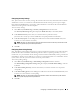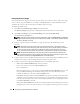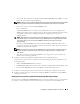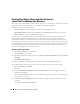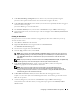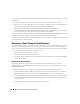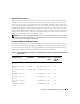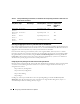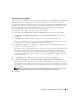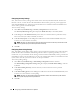Users Guide
Configuring IT Assistant to Monitor Your Systems 45
7
Under
Date/Time Range Configuration
, enter values for any or all of the optional categories.
Jane leaves these options unselected since she wants the filter to apply at all times.
8
Under
Alert Action Associations
, select whether you want the event captured by the filter to trigger an
alert or be written to a log file.
Jane selects
Alert
to get a console notification.
9
The
New Filter Summary
shows your selections. Click
Finish
to accept, or
Back
to make changes.
10
Verify that the filter name you created in step 3 of the wizard appears in the
Summary of Alert Action
Filters
window.
Creating an Alert Action
Now, Jane wants to create an Alert Action that is triggered by the Alert Action Filter she just set up.
To create an Alert Action:
1
Select
Alerts
→
Actions
from the menu bar.
2
Right-click
Alert Actions
in the navigation and select
New Alert Action
.
The
Add Alert Action Wizard
appears.
3
Give the action a logical name in the
Name
field.
4
From the
Ty p e
pull-down menu, choose
Email
.
NOTE: Jane could also choose Trap Forwarding or Application Launch from the action type pull-down list.
Trap Forwarding allows large-scale enterprise managers to send SNMP traps to a specific IP address and
host. Application Launch allows an administrator to specify an executable to run when the alert action
filter is met.
NOTE: Any trap forwarded by IT Assistant will not have the EnterpriseOID, Generic TrapId, and Specific Trap
ID of the original trap. These values will appear in the description of the forwarded trap.
5
In the
E-mail Configuration
dialog, specify a valid e-mail address (within your enterprise’s
SMTP server group) to receive the automatic notification.
NOTE: Jane can test the e-mail configuration she specified by using the Test Action button. A
success/failure message will be issued. A success should be interpreted as IT Assistant sending the
message, not that the recipient received it. For more information on using the Test Action button, see the
Troubleshooting topic in the IT Assistant online help.
6
In
Alert Filter Associations
, identify the Action Alert filter that will trigger this e-mail.
In Jane’s case, she selects
Jane’s Network Warning and Critical
– the name she gave the Alert Action
Filter she set up earlier.
7
A summary dialog shows your selections. Click
Finish
to accept, or
Back
to make changes.
Verify that the name of the Alert Action you assigned in step 3 appears in the
Summary of Alert
Actions
window.