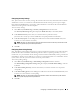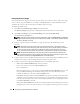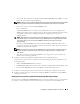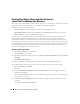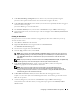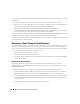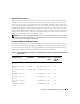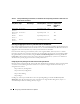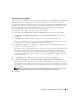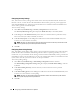Users Guide
Configuring IT Assistant to Monitor Your Systems 43
access to this data. Therefore, she changes the default
Get Community
name (
public
) to a name
known only to her and her designated backup.
NOTE: Community names entered in the SNMP Get and Set community name fields for the managed system’s
operating system must match the Get Community and Set Community names assigned in IT Assistant.
• Enter a case-sensitive value for the
Set Community
name.
Jane’s considerations:
The
Set Community
name is a read-write password that allows access to a managed system.
SNMP agents running on the managed system use this password for authentication when actions
are attempted on the system, including shutting down, configuring alert actions, and
updating software.
NOTE: Although Dell server instrumentation has an authentication layer above the SNMP Set community
name (which requires a host name and password), many SNMP agents do not. Agents without this added
security layer allow any user who knows the SNMP Set community name to gain control of the
managed system.
Jane chooses a
Set Community
name that matches the SNMP Set community value on the
system she is managing. She also makes sure the name she chooses follows the secure password
standards in place across her enterprise.
NOTE: If you want to specify more than one SNMP Get or Set community name in an individual discovery
range (for example, one community name for each IP subnet range), separate your community names
with commas.
• Enter time-out and retry values for the SNMP discovery range. In Jane’s type of network, the
default values are usually good choices.
6
In Step 4 of the wizard, configure the CIM parameters to be used during discovery.
Since Jane has a mixture of servers and client systems in her managed group running Windows, she
will configure CIM.
•Make sure
Enable CIM Discovery
is selected.
•In
Domain\User Name
, enter the same name you used to configure CIM on the managed system.
• Enter the same
Password
you used for the CIM password on the managed system.
7
In Step 5 of the wizard, choose what action IT Assistant will take upon completion of the wizard.
8
In Step 6 of the wizard, review your selections and choose
Finish
to complete the wizard or
Back
to
change your selections.
Changing Discovery, Inventory, and Status Polling Settings After Original Setup
You can return to the Discovery and Monitoring menu at any time to edit the setting you entered. The
new settings you enter will become effective the next time you perform the corresponding action.