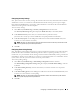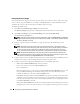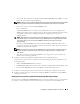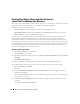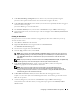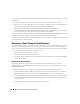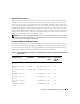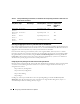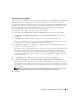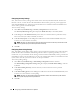Users Guide
42 Configuring IT Assistant to Monitor Your Systems
Configuring Discovery Ranges
IT Assistant maintains a register of network segments that it uses to discover devices. A discovery range
can be a subnet, range of IP addresses on a subnet, individual IP address, or an individual host name.
To identify her systems to IT Assistant, Jane must define a discovery range.
To identify an include range:
1
Select
Discovery and Monitoring
→
Ranges
from the menu bar.
The
Discovery Ranges
navigation tree is
displayed on the left side of the IT Assistant window.
2
Expand
Discovery Ranges
, right-click
Include Ranges
and select
New Include Range
.
The
New Discovery Wizard
starts.
NOTE: To exclude a specific system or host name from discovery, right-click Exclude Range in the Discovery
Ranges navigation tree and enter the name or IP address of the system. In most small-to-medium businesses
like Jane’s, this option is not used.
3
In Step 1 of the wizard, enter an IP address (or range) or host name and click
Next
to go to the
next step.
NOTE: Acceptable values for the include range are subnet range, host name, or IP address of a single
system. Jane refers to the IP subnet ranges she wrote down for her servers, desktop systems, and switches.
On Jane’s list, Jane may have 192.166.153.* and 192.166.154.*, where the first subnet range is for Jane’s
servers, the second subnet range is for Jane’s desktops, and the switches are spread out on both subnets.
NOTE: The Import Node List utility offers a convenient way to specify a list of host names, IP addresses, and
subnet ranges for IT Assistant to discover. See the IT Assistant online help for instructions on how to run the
utility from the command line. The importnodelist.exe file is in the /bin directory.
4
In Step 2 of the wizard, use the default values for Internet Control Message Protocol (ICMP) time-out
and retry for the range. Use the Troubleshooting Tool to determine these values.
5
In Step 3 of the wizard, configure the SNMP parameters to be used during discovery:
• Make sure the
Enable SNMP Discovery
option is selected.
• Enter a case-sensitive value for the
Get Community
name.
Jane’s considerations:
Jane is managing 50 servers, so she wants to configure SNMP. The
Get Community
name is a read-
only password that SNMP agents installed on managed systems use for authentication. Jane
considers the following as she selects a
Get Community
name:
Each SNMP managed system has a
Get Community
name. Jane ensures that she lists each of the
community names on all of the systems that she wants to manage. If Jane’s managed systems have
more than one community name, she can enter multiple community names separated by commas
in the
Get Community
name field.
Although the
Get Community
name affects read-only information retrieved by IT Assistant from
managed systems, such as the results of discovery, status polling, and alert logs, Jane wants to limit