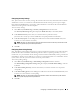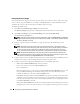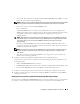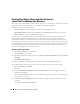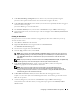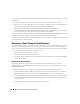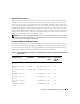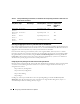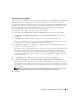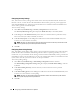Users Guide
Configuring IT Assistant to Monitor Your Systems 41
Configuring Inventory Settings
Next, Jane needs to enter inventory settings. IT Assistant collects inventory information about software
and firmware versions, as well as device-related information about memory, processor, power supply,
PCI cards and embedded devices, and storage. This information is stored in the IT Assistant database
and can be used to generate customized reports.
To set inventory settings:
1
Select
Discovery and Monitoring
→
Inventory Configuration
from the menu bar.
The
Inventory Poll Settings
dialog box is displayed.
Enable Inventory
is selected by default.
2
Under
Initiate Inventory
, select when you want IT Assistant to perform inventory.
Jane selects all seven days per week at 6:00:00 AM, a non-peak period for network traffic.
3
Under
Inventory Speed
, use the sliding bar to indicate how much network bandwidth and system
resources you want to allocate to inventory.
NOTE: The faster you set the inventory speed, the more network resources discovery will consume. Faster
inventory speeds may impact network performance.
4
Click
OK
.
Configuring Status Polling Settings
Next, Jane defines status polling settings for her systems. IT Assistant performs a power and connectivity
health check for discovered devices, determining whether a device is operating normally, is in a non-
normal state, or is powered down. Status messages in IT Assistant include healthy, warning, critical, and
powered down. Status icons also indicate if a system is not instrumented, there is no information for the
system, or the state the system was in before it was last powered down.
To set status polling settings:
1
Select
Discovery and Monitoring
→
Status Polling Configuration
from the menu bar.
The
Status Polling Configuration Settings
dialog box is displayed.
Enable Status Polling
is selected
by default.
2
Under
Status Polling Inventory
, select the interval that you want IT Assistant to use to perform
status polling.
3
Under
Status Polling Speed
, use the sliding bar to indicate how much network bandwidth and system
resources you want to allocate to status polling.
NOTE: The faster you set the status polling speed, the more network resources discovery will consume.
Faster speeds may impact network performance.
4
Click
OK
.