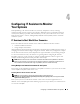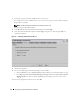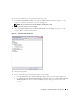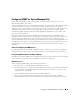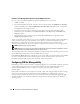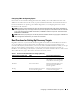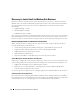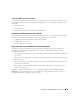Users Guide
40 Configuring IT Assistant to Monitor Your Systems
Configuring Discovery Settings
Jane begins by configuring the discovery settings for her systems using the Discovery Configuration
Settings dialog box. This dialog is displayed either automatically when she clicks Step 1: Discovery
Configuration from the IT Assistant or by choosing Discovery Configuration from the menu bar. Here,
Jane enters information that IT Assistant will use for discovery. These values remain unchanged and
apply to the corresponding discovery ranges that she will create later in this procedure. However, she can
change these values at any time.
To configure discovery settings in IT Assistant:
1
Select
Discovery and Monitoring
→
Discovery Configuration
from the IT Assistant menu bar.
The
Discovery Configuration Settings
dialog box appears.
Enable Device Discovery
is selected by
default.
2
In the dialog box under
Initiate Device Discovery
, select when you want IT Assistant to
perform discovery.
Jane selects all seven days per week at 6:00:00 AM because she wants data for all days, but she wants to
select a non-peak period.
NOTE: Dell recommends that you schedule discovery at non-peak times.
3
Under
Discovery Speed
, use the sliding bar to indicate how much network bandwidth and system
resources you want to allocate to discovery.
NOTE: The faster you set the discovery speed, the more network resources discovery will consume. Faster
discovery speeds may impact network performance.
4
Under
Discover
, choose whether to discover
All Devices
or
Only Instrumented Devices
.
Jane chooses
Only Instrumented Devices
since she wants IT Assistant to discover only devices that
have SNMP or CIM instrumentation. If she wanted to discover any device that responded to a
ping
command, she would have chosen
All Devices
. For a list of supported agents, see "Agents Supported by
IT Assistant."
NOTE: Dell recommends that if you have Domain Name System (DNS) configured on your network, select the
default, DNS Name Resolution.
5
Under
Name Resolution
, select
DNS Name Resolution
or
Instrumentation Name Resolution
.
DNS name resolution matches the IP address of a system to a host name. Instrumentation name
resolution queries the managed system’s agent instrumentation for its name. See your device or system
documentation for more information on how to configure instrumentation name resolution.
NOTE: Dell recommends that if you have DNS configured on your network, select the default, DNS Name
Resolution.
6
Click
OK
.