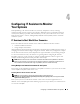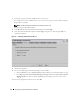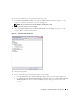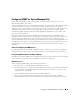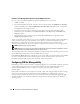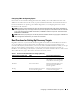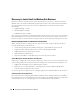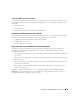Users Guide
34 Configuring IT Assistant to Monitor Your Systems
Ensure That Agents and Instrumentation Are Installed and Running
Whether large or small, all networks managed by IT Assistant share a basic requirement: all of the
managed systems in the network must have Dell systems management agents (instrumentation)
installed and running. Dell agents required for managed systems are contained in Dell OpenManage
Server Administrator; Dell agents required for client systems (workstations, desktops, and portables) are
contained in Dell OpenManage Client Instrumentation (OMCI).
These agents gather status information from BIOS or other firmware on the systems they are installed
on, then provide that information to IT Assistant. Systems that are monitored by IT Assistant are
generally referred to as managed systems -- the systems that manage them are referred to as network
management stations, or IT Assistant systems.
If these two agents are not installed, see the Dell OpenManage Server Administrator and
Dell OpenManage Client Instrumentation documentation before continuing with IT Assistant
configuration. If both are installed and running correctly, start IT Assistant and read on.
Start IT Assistant
NOTE: IT Assistant supports role-based access control (RBAC) to define the specific operations each user can
perform. To set up RBAC users, see "Ensuring a Secure Dell OpenManage ITAssistant Installation."
To log on to IT Assistant:
1
Double-click the
IT Assistant
icon on your system’s desktop.
2
The
Log in
dialog box appears. (If Single Sign-On is configured as described in "Ensuring a Secure Dell
OpenManage IT Assistant Installation," the
Log in
dialog box does not appear.)
3
Enter a user name and password.
4
Select
Active Directory Login
if you have configured user information using the Active Directory
plug-in. The privileges you have in IT Assistant are dependent on the user settings defined.
NOTE: For more information on setting up role-based access, see "Ensuring a Secure Dell OpenManage
IT Assistant Installation." For information on installing the Active Directory plug-in and extending the Active
Directory schema for IT Assistant, see the Dell OpenManage Installation and Security User’s Guide.
NOTE: To access IT Assistant remotely, you must enter https://<
hostname
>:
<portnumber>
. The
default port number is 2607.
5
Enter your password.
NOTE: As IT Assistant starts up, an authentication certificate pop-up box will appear. You must click OK to
accept these certificates within 5 minutes or IT Assistant will not load properly and certain critical features
will not function.
NOTE: You may see several pop-ups during IT Assistant startup. Pop-ups prompting you to accept an
authorization certificate can be avoided by selecting View Certificate→ Install Certificate (if available) or
choosing Always in response to the request to accept the certificate.