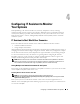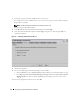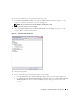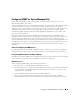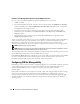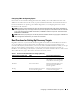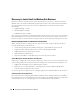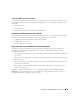Users Guide
32 Configuring IT Assistant to Monitor Your Systems
1
Locate the
jpicpl32.exe
of the JRE version you want to use.
For example, if you want to use JRE version 1.4.2, you can locate
jpicpl32.exe
under C:\Program
Files\Java\j2re1.4.2_05\bin.
NOTE: This file is available for all JRE versions earlier than version 1.5.0.
The Java Plug-in Control Panel appears.
2
In the
Browser
tab, deselect Microsoft Internet Explorer, and click
Apply
.
3
Now select Microsoft Internet Explorer, and click
Apply
(see Figure 4-1). This integrates JRE 1.4.2
with Internet Explorer.
Figure 4-1. Java Plug-in Control Panel for JRE 1.4.2
4
Start Internet Explorer.
5
Do one of the following to check the Java Plug-in version number:
• From the
Tools
menu, select
Sun Java Console
. The Java Plug-in version number will be 1.4.2_05.
• Go to
http://www.java.com/en/download/faq/top_issues.jsp
, and locate the
Test your Java Virtual
Machine (JVM)
issue. This test checks and displays the Java Plug-in version on your system as
1.4.2_05.
You can now run applets that use this version of the JRE.