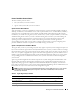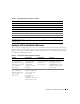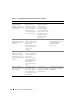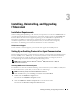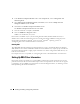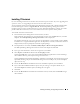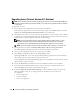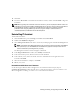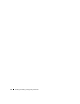Users Guide
Installing, Uninstalling, and Upgrading IT Assistant 29
9
Click
Next
.
10
Ensure that
IT Assistant
is included in the installation summary window and click
Install
to begin the
installation.
NOTE: When upgrading from IT Assistant version 6.x to version 7.2, you have to qualify the CIM user names. This
qualification is necessary because CIM is enabled/disabled only per discovery range and requires each CIM user
to be qualified with a domain, or local host if no trusted domain is configured. It is critical to provide this
qualification when configuring CIM through a discovery range (for example: <domain\username>, or
<localhost\username>) to authenticate and use the CIM protocol.
Uninstalling IT Assistant
To uninstall IT Assistant:
1
Click the
Start
button, point to
Settings
, and double-click
Control
Panel
.
2
Double-click
Add/Remove
Programs
.
3
Select
Management Station
from the list of currently installed programs and click the
Change
button.
NOTE: To uninstall the entire Management Station suite of products (including IT Assistant), select Remove
in the previous step. If you select Remove, the uninstallation may appear to be unresponsive for several
minutes if IT Assistant is performing discovery or polling.
The Management Station install wizard appears. Click
Next
.
4
In the
Program Maintenance
window, select
Modify
and click
Next
.
5
In the Custom Setup screen, deselect IT Assistant and click
Next
.
6
In the summary screen, make sure that IT Assistant is included in the list of applications to be
removed. Click
Install
.
7
When the uninstallation is complete, click
Finish
.
8
Reboot your system.
Remote Microsoft SQL Server and IT Assistant
See the white paper "Remote Microsoft SQL Server Use With IT Assistant Step-by-Step" at
www.dell.com/openmanage, which describes how to configure IT Assistant version 6.3 and later to use
Microsoft SQL Server running on a remote server as the IT Assistant database.