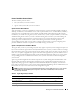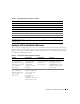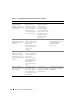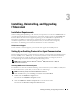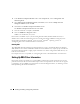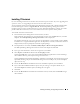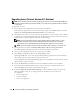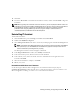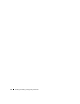Users Guide
28 Installing, Uninstalling, and Upgrading IT Assistant
Upgrading from a Previous Version of IT Assistant
NOTE: Only IT Assistant versions 6.2 and later support upgrades from previous versions. The Dell OpenManage
Management Station installer program detects whether you currently have an upgradable version of IT Assistant
on your system.
To upgrade IT Assistant:
1
Insert the
Dell Systems Management Consoles
CD into your CD drive.
If the installation program does not start automatically, navigate to the
/windows
directory and click
setup.exe
. The
Dell OpenManage Management Station
screen is displayed.
2
The installer automatically scans your system for any dependencies, such as whether you have SNMP
installed or have a supported database application. If a dependency is found, an information window is
displayed and you may be prompted to install the required packages.
NOTE: If you have IT Assistant version 6.x, install IT Assistant 7.0 before installing version 7.1 or later.
IT Assistant 7.0 installer removes all previous Management Station applications and re-installs the
applications you select. All Dell OpenManage Server Administrator applications are also removed.
NOTE: If you have IT Assistant version 7.0 or later, the installer installs IT Assistant 7.2 as a service pack.
3
If no dependencies are found, click
Install, Modify, Repair or Remove Management Station
.
The Dell OpenManage Management Station install wizard is displayed. Click
Next
.
4
If you agree with the Dell Inc. software license agreement, click
Next
.
5
Select
Express
or
Custom
installation from the
Setup Type
window.
Choosing
Custom
allows you to select specific Dell OpenManage applications to install and change
the installation directory path and port settings for IT Assistant.
Choosing
Express
installs all Dell OpenManage applications (including IT Assistant) with pre-selected
default settings for location and port.
6
Ensure that
IT Assistant
is checked from the list of installable components, then click
Next
.
7
If you selected the
Custom
installation option, enter port settings or accept the defaults. If you
selected the
Express
install option, this dialog does not appear.
8
By default,
Migrate IT Assistant Database Settings
is selected. When this option is selected, the
following database settings in your existing IT Assistant installation are preserved in your
new installation:
• Global configuration
• Event stored action
• Discovery configuration