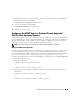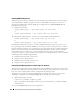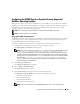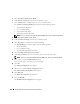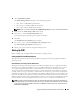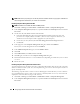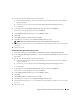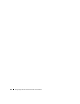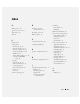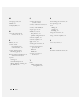Users Guide
104 Configuring Protocols to Send Information to IT Assistant
NOTE: CIM discovery requires proper user ID and password credentials. Failure to supply proper credentials on a
subnet configured for CIM discovery can result in account lockout.
For Managed Systems Running Windows 2000
NOTE: The WMI core is installed with Windows 2000 by default.
1
Click
Start
→
Settings
→
Control Panel
→
Administrative Tools
→
Computer Management
.
2
In the
Computer Management (Local)
tree, expand the
Local Users
and
Groups
branch and click the
Users
folder.
3
On the menu bar, click
Action
and then click
New User
.
a
In the
New User
dialog box, fill in the required information fields with the user name and
password – for example,
CIMUser
and
DELL
. (These are only examples for illustration; you
should set user names and passwords as appropriate for your enterprise.)
b
Ensure that you clear (deselect) the
User must change password at next logon
check box.
c
Click
Create
.
4
In the right pane of the
Computer Management
dialog box, double-click
CIMUser
.
You may have to scroll through the list to locate
CIMUser
.
5
In the
CIMUser Properties
dialog box, click the
Member Of
tab.
6
Click
Add
.
7
Click
Administrators
, click
Add
, and then click
OK
.
8
Click
OK
again, and then close the
Computer Management
dialog box.
9
Install Client Instrumentation 7.
x
or Server Administrator, depending on whether the system is a client
or a server.
10
Restart the system.
For Managed Systems Running Windows XP Professional
As mentioned previously, the improved security in Windows XP mandates that the client be in the same
domain as the IT Assistant system. Also, when implementing your own user name and password, do not
specify a blank password.
The following steps detail how to create a local user. Dell highly recommends that you create a domain
user with administrative rights so that you do not have to manually add a user to every client. This will
simplify the creation of discovery ranges in IT Assistant.
1
Click
Start
→
Settings
→
Control Panel
→
Administrative Tools
→
Computer Management
.
2
In the
Computer Management (Local)
tree, expand the
Local Users
and
Groups
branch and click the
Users
folder.