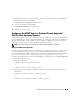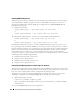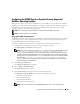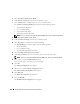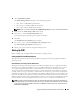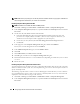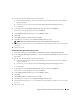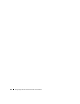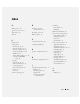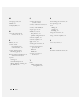Users Guide
Configuring Protocols to Send Information to IT Assistant 103
18
Select
SNMP Manager Table
.
The
SNMP Manager Table
menu appears with the following options:
• Press <Ins> to add SNMP trap destinations.
• Press <Enter> to modify SNMP trap destinations.
• Press <Del> to delete SNMP trap destinations.
NOTE: Press <F1> for more information about SNMP Manager Table. Press <Esc> to clear the help window.
19
Select one of the
SNMP Manager Table
menu options.
20
Press <Esc> to exit the
SNMP Manager Table
menu.
A message box appears, prompting you to update the database.
21
Select
Yes
.
The
TCP/IP Protocol Configuration
menu appears.
22
Press <Esc> twice to exit the
TCP/IP Protocol Configuration
menu.
The
Internetworking Configuration
menu appears.
23
Restart your system to make the configuration changes active.
Setting Up CIM
CIM is available only on supported Microsoft Windows operating systems.
Setting Up CIM on Your Managed Systems
This subsection provides steps for setting up CIM on managed systems running supported Windows
operating systems.
Recommendation for Creating a Domain Administrator
Although the following procedure describes how to add a local administrator to a supported Windows
operating system, Dell recommends that you create a domain administrator instead of create a user on
every system managed by IT Assistant. Creating a domain user account will also aid in preventing
account lockouts due to failed IT Assistant logons to systems found in the entered discovery range. By
example, a discovery range of 192.168.0.* would result in an attempt to log on to all 253 systems. If the
credentials passed to any one of these managed systems did not authenticate, the account would become
locked out. In addition, the improved security in Windows XP mandates that the client be in the same
domain as the IT Assistant system. Windows XP also requires a user name with a nonblank password. For
more information on creating a Windows domain user account, see your Microsoft documentation.
NOTE: IT Assistant requires the CIM user name and password with administrator rights that you established on
the managed systems. If you are using a domain user, be sure to specify the correct domain in the user name field.
A user name must always be qualified with a domain, or localhost if a domain is not present. The format is either
domain\user or localhost\user.