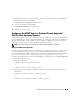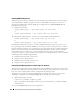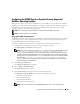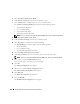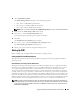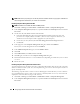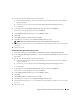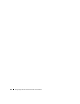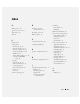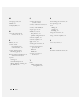Users Guide
Configuring Protocols to Send Information to IT Assistant 101
Configuring the SNMP Agent on Systems Running Supported
NetWare Operating Systems
Managed system agents such as Server Administrator use the SNMP services provided by the NetWare
SNMP agent. You can configure the SNMP agent to change the community name, enable Set operations,
and send traps to a Services system. To configure your SNMP agent for proper interaction with IT
Assistant, perform the tasks in the following sections.
NOTE: See your operating system documentation for additional details on SNMP configuration.
NOTE: All community names are case sensitive.
Changing the SNMP Community Name
The SNMP community name used by IT Assistant must match the SNMP community name configured
on all managed systems. This is required for IT Assistant to retrieve management information from
Server Administrator and any other supported agents.
To change the SNMP community name on a managed system, perform the following steps:
1
At the NetWare command line console, type
inetcfg
and press <Enter>.
The
Internetworking Configuration
menu appears.
NOTE: If this is the first time you are using the inetcfg command, you may be prompted with the question:
Do you want to transfer LAN drivers, protocol, and remote access
commands? Dell recommends that you answer Yes to this message. For additional information regarding
this prompt, see the Novell website. When you choose Yes, the system will force a restart. After the system
restarts, return to the console and type the inetcfg command again. A screen pop-up will appear with the
following prompt: Do you want to use the fast setup method or the standard
method? Dell recommends you select the standard method to perform SNMP setup. After selecting the
standard method see the next step below.
2
Select
Manage Configuration
.
The
Manage Configuration
menu appears.
3
Select
Configure SNMP Parameters
.
The
SNMP Parameters
menu appears.
4
Select
Monitor State
to configure the read (or Get) community name.
The
Monitor Community Handling
menu appears with the following options:
• Any Community May Read
• Leave as Default Setting
• No Community May Read
• Specified Community May Read
NOTE: Press <F1> for more information about Monitor State. Press <Esc> to clear the help window.