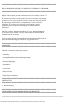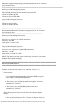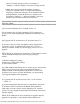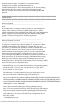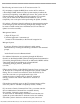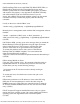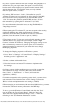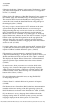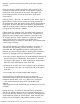Release Notes
file:///T|/htdocs/SOFTWARE/smitasst/7.2/4.5.1/Readme/readme.txt[10/23/2012 9:58:35 AM]
* If you use a special character font (for example, Wingdings(R) or a
similar font) for your report name, the report is saved correctly
but the name will be displayed as question marks instead of the
special character font. To avoid this issue, use only standard
fonts for report names. (135701)
* If you have JRE versions 1.3 and 1.5.0 installed on your IT
Assistant UI client, and you uninstall an older version of the JRE,
the IT Assistant UI may request that you reinstall JRE version
1.5.0. To correct this problem, uninstall JRE version 1.5.0 and
then reinstall it by opening the IT Assistant UI. (137304)
For more information about this issue, see bug ID:4994468 on
"http://bugs.sun.com."
* When opening the IT Assistant UI, you must respond to the security
certificate challenge box within approximately 5 minutes;
otherwise, the UI will time-out and fail to load. To correct this
problem, close the current UI and re-open it. (102193)
* IT Assistant version 7.2 does not work well with operating system
schemes that use very large fonts (for example, various "High
Contrast" schemes in Windows). Changing the display settings to use
such a scheme may cause text in various parts of IT Assistant to
appear incomplete or truncated. If you notice this issue, change
the Display properties.
To change the Display properties on Windows systems:
1. Go to "Start"->"Settings"->"Control Panel"->"Display Settings,"
and then go to the "Appearance" tab.
2. Select a scheme with smaller fonts.
3. Close the browser and restart IT Assistant to implement the
new settings.
On Linux systems, similar problems may occur if the system font
size selected is too large. To correct this issue, select smaller
fonts ("Start" -> "Preferences" -> "Fonts") and restart the
application. (102193)
* To disable mnemonics at the operating system level, you must close
and restart the IT Assistant browser session. Doing so allows the
JRE to re-load and implement the new settings. (120978)
* When managing an environment with more than 2000 devices, you must
increase the amount of memory allocated to the JRE heap.
To do so, go to the Windows Control Panel and click the "Java"
icon to display the "Java Control Panel." Click the "Java" tab.
Then click "Java Applet Runtime Settings | View...". Enter the
following in the "Java Runtime Parameters" section: