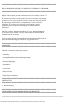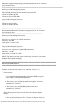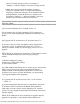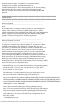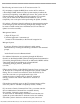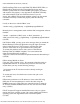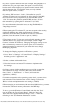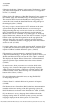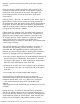Release Notes
file:///T|/htdocs/SOFTWARE/smitasst/7.2/4.5.1/Readme/readme.txt[10/23/2012 9:58:35 AM]
2. Create this file, if it is not present.
3. You can store your private keys in the directory of your choice.
For security reasons, it is recommended that you set the
appropriate permissions for your private key files.
Here is a sample "sshconfig.pro" file where you will configure the
names and location of your private keys.
#server[.user]=<path-to-file>
#A server-name of global would be appropriate to accommodate a
network where all or most systems are setup using the same
key.
#global[.user]=<path-to-file>
global.root=C:\SSH Private Keys\root\global_root_privatekey.ppk
global.fred=C:\SSH Private Keys\fred\global_fred_privatekey.ppk
192.168.157.149.root=C:\SSH Private Keys\root\system1_root_privatekey.ppk
192.168.157.151.fred=C:\SSH Private Keys\fred\system2_fred_privatekey.ppk
4. Copy "sshconfig.pro" to the bin folder of IT Assistant. By default,
this folder is located at:
"c:\Program Files\Dell\SysMgmt\ItAssistant\bin" directory
Entering a blank password will trigger the usage of the RSA keys
instead of passwords. IT Assistant will then attempt to find the
entry in the "sshconfig.pro" file. If IT Assistant can find the
system and user or global key in the above file, IT Assistant will
use the ".ppk" file for establishing an SSH connection to the
server. If IT Assistant cannot find this information, then it will
assume that you meant to enter a blank password.
For further documentation on the usage of public keys for SSH
authentication, see the following Web address:
"http://www.tartarus.org/~simon/puttydoc/Chapter8.html"
5. Create templates for the Import Node List Utility.
A template can be created in IT Assistant by entering a discovery
range. To create a template for the Import Node List Utility,
perform the following steps:
a) Log on to IT Assistant.
b) In the "Discovery and Monitoring" menu, select "Ranges."
c) Right-click on "Include Ranges" in the "Discovery Ranges" tree
and select "New Include Range..."
d) In the "New Discovery Wizard-Step 1 of 6," select "Host Name."
e) Enter the template name in "Host Name." (For example,
template_1).
Complete the wizard by entering the required protocol
configurations. The template you have created can be used in the
Import Node List Utility.
#####################################################################
KNOWN ISSUES