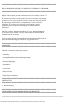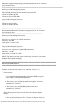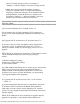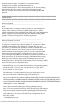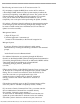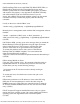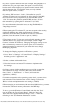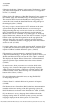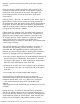Release Notes
file:///T|/htdocs/SOFTWARE/smitasst/7.2/4.5.1/Readme/readme.txt[10/23/2012 9:58:35 AM]
qualified with a domain or localhost if no trusted domain is
configured (for example, domain\administrator or
localhost\administrator). The CIM credentials can be seen by editing
the imported discovery ranges in the CIM Configuration pane.
If this is not done, devices will not be discovered through the CIM
protocol.
#####################################################################
USER NOTES
#####################################################################
---------------------------------------------------------------------
Software Updates
---------------------------------------------------------------------
Note:
IT Assistant does not support software updates on the management
station. This is because a software update might require a reboot
which would impact other scheduled tasks being run on the management
station. Updates can be performed using the "Dell PowerEdge(TM)
Updates" CD after closing the IT Assistant application.
---------------------------------------------------------------------
Software Updates For Linux
---------------------------------------------------------------------
To perform a remote Linux software update, IT Assistant uses Plink
for SSH communication. By default, IT Assistant will pass your
password as a command-line parameter to Plink. Note that this occurs
only on the IT Assistant server. Passwords are always encrypted
when transferred to the managed system. If you are concerned about
passing passwords through the command line on the IT Assistant
server, configure the updates to use RSA keys instead of passwords. A
blank password in IT Assistant will trigger SSH authentication using
RSA keys. The following steps guide you through the process for
creating RSA keys. This process assumes that you are running an SSH2
server and that you are using RSA2 keys.
1. Run PuTTYgen (or your preferred mechanism) for generating public/
private key pairs. You can save your private keys (".ppk" files)
at any location on your system.
The following is a sample public key that you would put in a file
that you create called "authorized_keys2 for RSA2 keys".
ssh-rsa AAAAB3NzaC1yc2EAAAABJQAAAIEAxfMzTwS4Cwnua61h7kiad9l3HvlSeF
IYPsZOrCYMuA++9mPRraUEtrKNkwdaPKqPnc2/JFHyAxOu31jfUgQqgM2CSqwdr7fu
owjseVVPTuG5JdVR1BwUAXlJK/Hy1BM+mkKHMuNe0jTrN/gUxcmlA0lHFaFNRjV++
AeM15upJsk= rsa-key-20050209
Linux ships with other utilities for creating public/private key
pairs. You can download PuTTYgen from the following Web address:
"http://www.chiark.greenend.org.uk/~sgtatham/putty/download.html"
Your public keys are stored in the following configuration file on
the Linux system.
~/.ssh/authorized_keys2