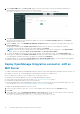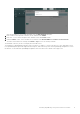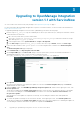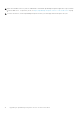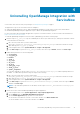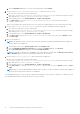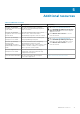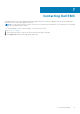Install Guide
d. On the Confirmation dialog box, review the warning message, and click Delete.
4. Run the script uninstall_DeleteServerRecords.js to delete the server records.
a. Go to the file system where you have extracted the
DELL_EMC_OpenManage_Integration_ServiceNow_Background_Scripts folder that contains the scripts.
b. Open and copy the uninstall_DeleteServerRecords.js content.
c. In the navigation filter, select System Definition > Scripts - Background.
d. In the Run script box, copy the uninstall_DeleteServerRecords.js content, and run the script in
x_310922_omisnow scope.
Wait for the message that confirms that there are no records left to be deleted before you proceed with the next step.
5. Run the script uninstall_deleterecords.js to delete the JAR files, Configuration Items, and log files.
a. Go to the file system where you have extracted the
DELL_EMC_OpenManage_Integration_ServiceNow_Background_Scripts folder that contains the scripts.
b. Open and copy the uninstall_deleterecords.js content.
c. In the navigation filter, select System Definition > Scripts - Background.
d. In the Run script box, paste the uninstall_deleterecords.js content, select the scope as Global, and then
click Run script.
6. Back out the update set.
NOTE: The application scope of the ServiceNow must be changed to Dell EMC OpenManage Enterprise application
scope to back out the update set.
a. In the navigation filter, select System Update Sets > Local Update Sets.
b. Click the Dell EMC OpenManage Integration record and in the Update Set page, click Back out.
c. On the Back Out Update Set dialog box, click Proceed with Back Out.
NOTE:
If the backout operation fails, click Close. Select all the backout problems and click Decide to Use Previous.
Click Back Out again to delete the OpenManage Integration from ServiceNow.
7. Run the script uninstall_backout.js to delete the backed out application.
a. Go to the file system where you have extracted the
DELL_EMC_OpenManage_Integration_ServiceNow_Background_Scripts folder that contains the scripts.
b. Open and copy the uninstall_backout.js content.
c. In the navigation filter, select System Definition > Scripts - Background.
d. In the Run script box, copy the uninstall_backout.js content, select the scope as Global, and then click Run
script.
NOTE:
When you uninstall OpenManage Integration with ServiceNow, the Preview Update Set and Commit Update Set
operation takes longer duration than the new installation.
The OpenManage Enterprise connection profile, SupportAssist Enterprise connection profile, and the server details retrieved
from OpenManage Enterprise are deleted from the ServiceNow instance.
16
Uninstalling OpenManage Integration with ServiceNow