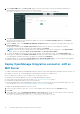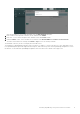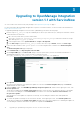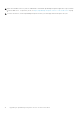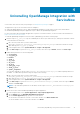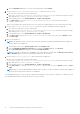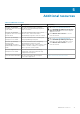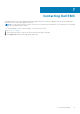Install Guide
Uninstalling OpenManage Integration with
ServiceNow
A ServiceNow user with necessary user privileges. See Required user privileges on page 7.
The application scope of the ServiceNow must be changed to:
● (Optional) Global application scope to delete OpenManage Integration records such as events, alerts, and incidents.
● Dell EMC OpenManage Enterprise application scope to delete the OpenManage Integration.
For more information about changing the application scope in a ServiceNow instance, see the ServiceNow documentation at
https://www.docs.servicenow.com/
To uninstall OpenManage Integration with ServiceNow (OMISNOW), perform the following steps:
1. Run the script stop_jobs.js to stop the scheduled jobs for device sync and event sync, and stop the automatic creation
of alerts based on the alert rules.
a. Go to the file system where you have extracted the
DELL_EMC_OpenManage_Integration_ServiceNow_Background_Scripts folder that contains the scripts.
b. Open and copy the stop_jobs.js content.
c. In the navigation filter, select System Definition > Scripts - Background.
d. In the Run script box, paste the stop_jobs.js content, select the scope as Global, and then click Run script.
2. Enable delete permission for the following tables:
● ast_warranty
● ecc_agent_jar
● incident
● cmdb_ci
● sys_scope
● em_event
● em_alert
● syslog_app_scope
● cmdb_ci_server
● sysrule_assignment
You can either manually or run the script uninstall_deletePermissionScript.js to enable required permission to
the tables. To enable delete permission using the script, do the following:
a. Go to the file system where you have extracted the
DELL_EMC_OpenManage_Integration_ServiceNow_Background_Scripts folder that contains the scripts.
b. Open and copy the uninstall_deletePermissionScript.js content.
c. In the navigation filter, select System Definition > Scripts - Background.
d. In the Run script box, paste the uninstall_deletePermissionScript.js content, select the scope as Global,
and then click Run script.
NOTE:
To provide delete permissions to the tables, run the script uninstall_deletePermissionScript.js in
Global scope.
3. Delete the records of the Dell EMC OpenManage Integration application.
a. In the navigation filter, select System Applications > My Company Applications.
b. On the All Apps tab, click Dell EMC OpenManage Integration.
c. On the Custom Application page, perform one of the actions:
● On the New York and Paris versions of ServiceNow instance, click Delete All Records.
● On the Orlando version of ServiceNow instance: click Delete.
4
Uninstalling OpenManage Integration with ServiceNow 15