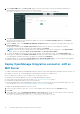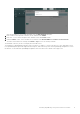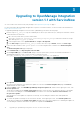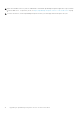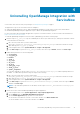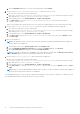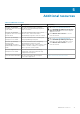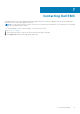Install Guide
Upgrading to OpenManage Integration
version 1.1 with ServiceNow
● A ServiceNow user with necessary user privileges. See Required user privileges on page 7.
For more information about changing the application scope in a ServiceNow instance, see the ServiceNow documentation at
https://docs.servicenow.com/
To upgrade OpenManage Integration with ServiceNow (OMISNOW), perform the following steps:
1. Run the script stop_jobs.js to stop the scheduled jobs for device sync and event sync, and stop the automatic creation
of alerts based on the alert rules.
a. Go to the file system where you have extracted the
DELL_EMC_OpenManage_Integration_ServiceNow_Background_Scripts folder that contains the scripts.
b. Open and copy the stop_jobs.js content.
c. In the navigation filter, select System Definition > Scripts - Background.
d. In the Run script box, paste the stop_jobs.js content, select the scope as Global, and then click Run script.
2. In the ServiceNow instance, enter System Update Sets in the navigation filter, and then select Retrieved Update
Sets.
The Retrieved Update Sets page is displayed.
3. Under Related Links, click Import Update Set from XML.
4. On the Import XML page, click Choose File and go to the file system where you have extracted the installer files of
OpenManage Integration version 1.1 with ServiceNow, and then select the
Dell_EMC_OpenManage_Integration_1_1_ServiceNow_UpdateSet.xml update set.
5. Click Upload.
Upon successful completion of the upload, the update set is listed on the Retrieved Update Sets page and Loaded is
displayed under the state column.
6. Under the Name column, click Dell EMC OpenManage Integration update set, and then in the upper right corner, click
Preview Update Set.
The progress is displayed in the Update Set Preview dialog box. If there are any errors during the preview of the update
set, close the errors dialog box. Under Related links, select all the errors and under Action on Selected Rows, click
Accept remote update.
After the preview of the update set completes successfully, close the dialog box and the state will be updated to
Previewed.
7. To commit the update set changes to the ServiceNow instance, in the upper right corner, click Commit Update Set.
The progress is displayed in the Update Set Commit dialog box. After successful completion of committing the update set,
close the dialog box and the state field of the update set is updated to Committed.
3
12 Upgrading to OpenManage Integration version 1.1 with ServiceNow