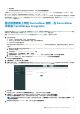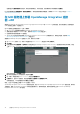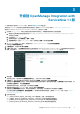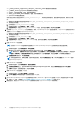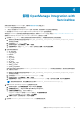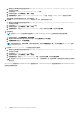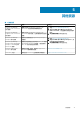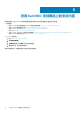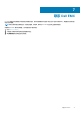Install Guide
Table Of Contents
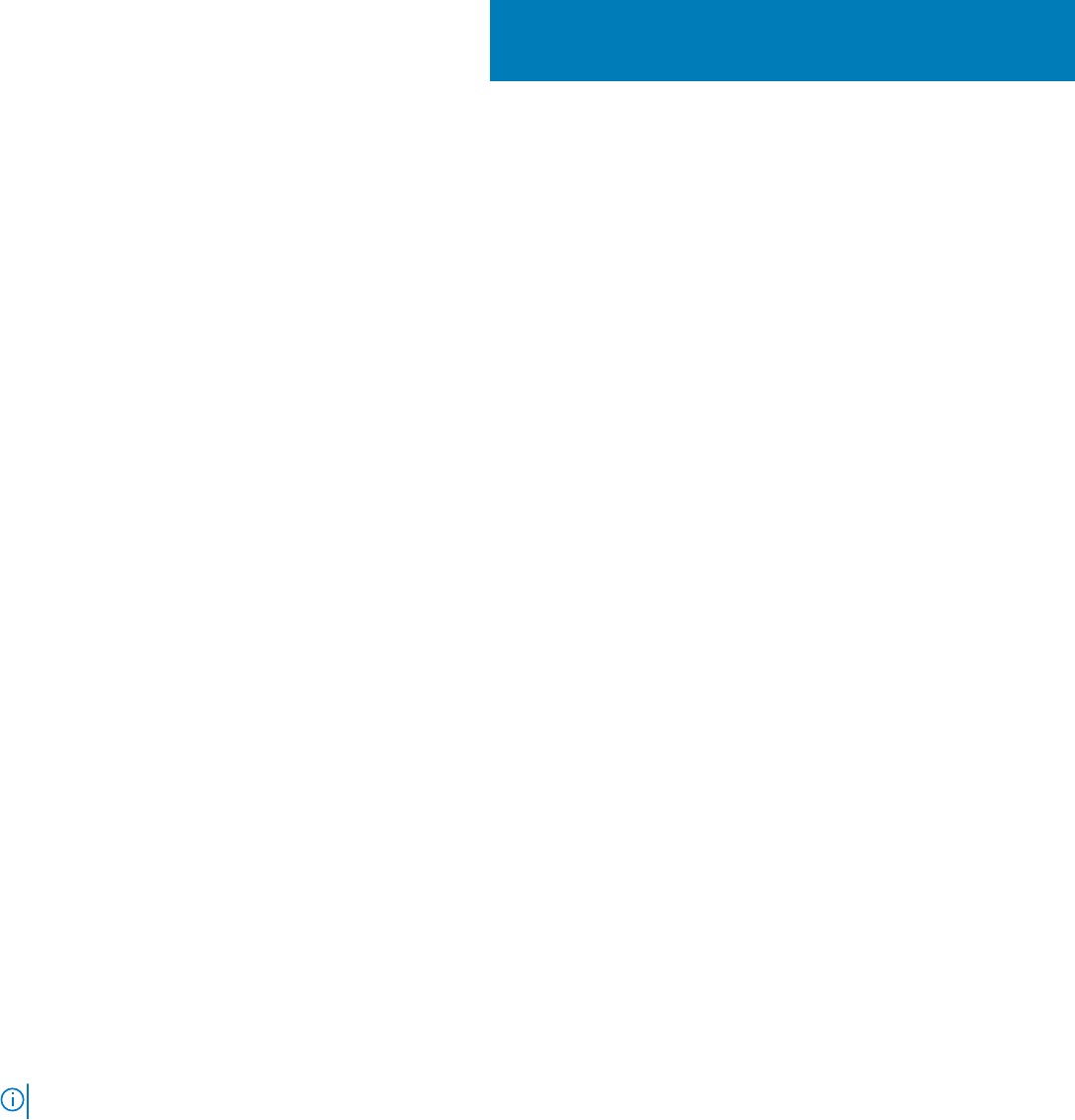
卸载 OpenManage Integration with
ServiceNow
具有必要用户权限的 ServiceNow 用户。请参阅所需的用户权限 页面上的 7。
ServiceNow 的应用程序范围必须更改为:
● (可选)用于删除 OpenManage Integration 记录(例如事件、警报和事件)的全局应用程序范围。
● 用于删除 OpenManage Integration 的 Dell EMC OpenManage Enterprise 应用程序范围。
有关更改 ServiceNow 实例中的应用程序范围的详细信息,请参阅 ServiceNow 文档,网址为:https://www.docs.servicenow.com/
要卸载 OpenManage Integration with ServiceNow (OMISNOW),请执行以下步骤:
1. 运行脚本 stop_jobs.js 以停止安排的设备同步和事件同步作业,并根据警报规则停止自动创建警报。
a. 转到您已在其中解压缩包含相应脚本的 DELL_EMC_OpenManage_Integration_ServiceNow_Background_Scripts
文件夹的文件系统。
b. 打开并复制 stop_jobs.js 内容。
c. 在导航筛选器中,选择系统定义 > 脚本 — 背景。
d. 在运行脚本框中,粘贴 stop_jobs.js 内容,选择范围为全局,然后单击运行脚本。
2. 启用下表的删除权限:
● ast_warranty
● ecc_agent_jar
● incident
● cmdb_ci
● sys_scope
● em_event
● em_alert
● syslog_app_scope
● cmdb_ci_server
● sysrule_assignment
您可以通过手动方式或运行脚本 uninstall_deletePermissionScript.js,来对表启用所需权限。要允许使用脚本删除权
限,请执行以下操作:
a. 转到您已在其中解压缩包含相应脚本的 DELL_EMC_OpenManage_Integration_ServiceNow_Background_Scripts
文件夹的文件系统。
b. 打开并复制 uninstall_deletePermissionScript.js 内容。
c. 在导航筛选器中,选择系统定义 > 脚本 — 背景。
d. 在运行脚本框中,粘贴 uninstall_deletePermissionScript.js 内容,选择范围为全局,然后单击运行脚本。
注: 要提供表的删除权限,请在全局范围内运行脚本 uninstall_deletePermissionScript.js。
3. 删除 Dell EMC OpenManage Integration 应用程序中的记录。
a. 在导航筛选器中,选择系统应用程序 > My Company 应用程序。
b. 在所有应用选项卡上,单击 Dell EMC OpenManage Integration。
c. 在自定义应用程序页面上,执行以下操作之一:
● 在 New York 和 Paris 版本的 ServiceNow 实例上,单击删除所有记录。
● 在 Orlando 版本的 ServiceNow 实例上,单击删除。
d. 在确认对话框中,查看警告消息,然后单击删除。
4. 运行脚本 uninstall_DeleteServerRecords.js 以删除服务器记录。
4
卸载 OpenManage Integration with ServiceNow 13