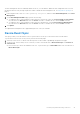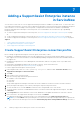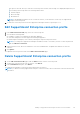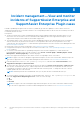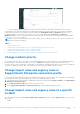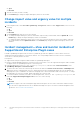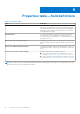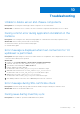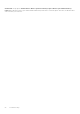Users Guide
Table Of Contents
- Dell EMC OpenManage Integration Version 1.2 with ServiceNow User’s Guide
- Contents
- Overview of Dell EMC OpenManage Integration with ServiceNow
- License requirements for OpenManage Integration with ServiceNow
- Required user privileges
- OpenManage Integration for ServiceNow Dashboard
- Adding OpenManage Enterprise instances in ServiceNow
- Inventorying and monitoring of devices
- Dell EMC PowerEdge Server basic inventory information for servers
- Dell EMC PowerEdge Chassis basic inventory information
- Dell EMC PowerEdge Server detailed inventory information
- Dell EMC chassis detailed inventory information for chassis
- Device health sync for servers
- Configure Parallel Queues
- Activate or deactivate transform maps for server
- Activate or deactivate transform maps for chassis
- Alert management—View alerts and the corresponding OpenManage Enterprise events
- Event management—View all events
- Incident management—View and manage incidents created for the OpenManage Enterprise events
- Enable or disable Alert Correlation Rule
- Enable or disable alert management rule
- Device Event Sync
- Adding a SupportAssist Enterprise instance in ServiceNow
- Incident management—View and monitor incidents of SupportAssist Enterprise and SupportAssist Enterprise Plugin cases
- Change incident priority
- Change impact value and urgency value in SupportAssist Enterprise connection profile
- Change impact value and urgency value of a specific incident
- Change impact value and urgency value for multiple incidents
- Incident management—View and monitor incidents of SupportAssist Enterprise Plugin cases
- Properties table—field definitions
- Troubleshooting
- Contact Dell EMC Support for OpenManage Integration with ServiceNow
- Contacting Dell EMC
- Accessing support content from the Dell EMC support site
Incident management—View and monitor
incidents of SupportAssist Enterprise and
SupportAssist Enterprise Plugin cases
Dell EMC OpenManage Integration with ServiceNow (OMISNOW) provides the capability to retrieve all the cases from
SupportAssist Enterprise into a ServiceNow instance. The corresponding incidents for all the cases are created by ServiceNow
to efficiently monitor the cases.
Prerequisites:
● The devices that are discovered in OpenManage Enterprise must be added in SupportAssist Enterprise before you can
retrieve the cases in ServiceNow. For more information about adding the devices in SupportAssist Enterprise, see the
SupportAssist Enterprise User's Guide on the Dell EMC Support Site.
● The Dell EMC support cases of devices discovered in OpenManage Enterprise with valid Dell EMC license for integration
with ServiceNow are only monitored in ServiceNow. You can purchase the license when you purchase a server or by
contacting your sales representative. To can download the purchased license from the Software License Management Portal
at Dell.com/support/retail/lkm.
● Ensure that you have necessary user privileges. See Required user privileges on page 9.
● A SupportAssist Enterprise connection profile is created in ServiceNow. See Create OpenManage Enterprise connection
profile on page 15.
● To view the events and incidents of OpenManage Integration with ServiceNow application, you must activate the
Event Management plug-in in the ServiceNow instance. Select Action > Activate plugin > Available plugins > Event
Management > Activate plugin only to activate the plug in.
To retrieve the SupportAssist Enterprise cases and to view the corresponding events in ServiceNow:
NOTE:
If a support case state is changed in SupportAssist Enterprise, the case state is reflected in OMISNOW only if the
case state is supported in ServiceNow incident management state model flow. See ServiceNow documentation
1. In the Navigation filter, enter Dell EMC OpenManage Integration, and then under Connection Profiles, select
SupportAssist Enterprise Connection Profiles.
2. To retrieve the cases, select the connection profile from the list and select Actions on selected rows > SAE Case Sync.
After the first on-demand SAE case sync, OMISNOW performs the scheduled case sync. By default, the SAE case sync
is scheduled to 15 minutes in SAE case collection field under SAE connection profile. To change the SAE case collection
schedule, update SAE case collection field.
NOTE: OMISNOW performs the scheduled SAE case sync only after the first on-demand SAE case sync.
3. To view the incidents created by ServiceNow, in the Navigation filter, enter Dell EMC OpenManage Integration, and
then under SupportAssist Plugin/Support Cases, select one of the following:
● All
● Open
● Resolved
NOTE:
If a support case state is changed in SupportAssist Enterprise, the case state is reflected in OMISNOW only if
the case state is supported in ServiceNow incident management state model flow. See ServiceNow documentation
8
44 Incident management—View and monitor incidents of SupportAssist Enterprise and SupportAssist Enterprise Plugin
cases