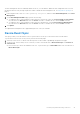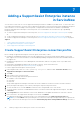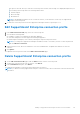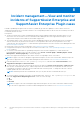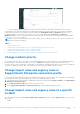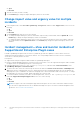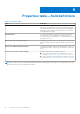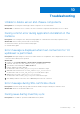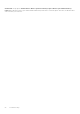Users Guide
Table Of Contents
- Dell EMC OpenManage Integration Version 1.2 with ServiceNow User’s Guide
- Contents
- Overview of Dell EMC OpenManage Integration with ServiceNow
- License requirements for OpenManage Integration with ServiceNow
- Required user privileges
- OpenManage Integration for ServiceNow Dashboard
- Adding OpenManage Enterprise instances in ServiceNow
- Inventorying and monitoring of devices
- Dell EMC PowerEdge Server basic inventory information for servers
- Dell EMC PowerEdge Chassis basic inventory information
- Dell EMC PowerEdge Server detailed inventory information
- Dell EMC chassis detailed inventory information for chassis
- Device health sync for servers
- Configure Parallel Queues
- Activate or deactivate transform maps for server
- Activate or deactivate transform maps for chassis
- Alert management—View alerts and the corresponding OpenManage Enterprise events
- Event management—View all events
- Incident management—View and manage incidents created for the OpenManage Enterprise events
- Enable or disable Alert Correlation Rule
- Enable or disable alert management rule
- Device Event Sync
- Adding a SupportAssist Enterprise instance in ServiceNow
- Incident management—View and monitor incidents of SupportAssist Enterprise and SupportAssist Enterprise Plugin cases
- Change incident priority
- Change impact value and urgency value in SupportAssist Enterprise connection profile
- Change impact value and urgency value of a specific incident
- Change impact value and urgency value for multiple incidents
- Incident management—View and monitor incidents of SupportAssist Enterprise Plugin cases
- Properties table—field definitions
- Troubleshooting
- Contact Dell EMC Support for OpenManage Integration with ServiceNow
- Contacting Dell EMC
- Accessing support content from the Dell EMC support site
Adding a SupportAssist Enterprise instance
in ServiceNow
You can retrieve cases from one or more SupportAssist Enterprise instances available in your data center. To retrieve the cases
from SupportAssist Enterprise, you must create a SupportAssist Enterprise connection profile by using OpenManage Integration
with ServiceNow. In case of multiple connection profiles, configure MID servers based on the number of OpenManage
Enterprise and SupportAssist Enterprise connection profiles. It is recommended to use one MID server per OpenManage
Enterprise profile.
● To create a SupportAssist Enterprise connection profile, see Create SupportAssist Enterprise connection profile on page
42.
● To edit a SupportAssist Enterprise connection profile, see Edit SupportAssist Enterprise connection profile on page 43.
● To delete a SupportAssist Enterprise connection profile, see Delete SupportAssist Enterprise connection profile on page 43.
Topics:
• Create SupportAssist Enterprise connection profile
• Edit SupportAssist Enterprise connection profile
• Delete SupportAssist Enterprise connection profile
Create SupportAssist Enterprise connection profile
Before creating a SupportAssist Enterprise connection profile, ensure that you have:
● Installed the OpenManage Integration with ServiceNow application in ServiceNow by importing the update set from Dell
EMC Support Site. For more information, see the Dell EMC OpenManage Integration with ServiceNow Installation Guide on
the support site.
● Installed and configured a one or more Management, Instrumentation, and Discovery (MID) Server in your data center
environment.
● Deployed the OpenManage Integration with ServiceNow connector .jar file on the MID Server.
● Necessary user privileges. See Required user privileges on page 9.
To create a SupportAssist Enterprise connection profile:
1. In the navigation filter, enter Dell EMC OpenManage Integration, and then under Connection Profiles, select
SupportAssist Enterprise Connection Profiles.
2. Click New.
3. Enter a name for the connection profile.
4. Enter the following SupportAssist Enterprise information:
● IP address or the FQDN address
● User name
● Password
The provided SupportAssist Enterprise information are used to validate the connection with the ServiceNow instance.
5. Specify the impact and urgency of the cases by selecting the respective drop-down menus.
6. To select the MID Server, click the Search icon and select the configured MID Server from the list.
7. To ensure that the connection is established between the ServiceNow instance and SupportAssist Enterprise, click Test
Connection.
8. Under Properties, before the submission of the record, administrator can update time duration for SAE case collection.
9. If the connection to the SupportAssist Enterprise is successful, click Submit.
The SupportAssist Enterprise Connection Profile is now created and listed on the SAE Connection Profile page.
NOTE:
If you click Submit without performing the test connection, an message is displayed alerting you to perform the
test connection. In this message, do not select the Prevent this page from creating additional dialogs check box. If
7
42 Adding a SupportAssist Enterprise instance in ServiceNow