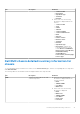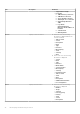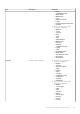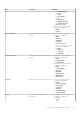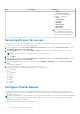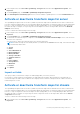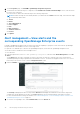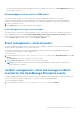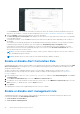Users Guide
Table Of Contents
- Dell EMC OpenManage Integration Version 1.2 with ServiceNow User’s Guide
- Contents
- Overview of Dell EMC OpenManage Integration with ServiceNow
- License requirements for OpenManage Integration with ServiceNow
- Required user privileges
- OpenManage Integration for ServiceNow Dashboard
- Adding OpenManage Enterprise instances in ServiceNow
- Inventorying and monitoring of devices
- Dell EMC PowerEdge Server basic inventory information for servers
- Dell EMC PowerEdge Chassis basic inventory information
- Dell EMC PowerEdge Server detailed inventory information
- Dell EMC chassis detailed inventory information for chassis
- Device health sync for servers
- Configure Parallel Queues
- Activate or deactivate transform maps for server
- Activate or deactivate transform maps for chassis
- Alert management—View alerts and the corresponding OpenManage Enterprise events
- Event management—View all events
- Incident management—View and manage incidents created for the OpenManage Enterprise events
- Enable or disable Alert Correlation Rule
- Enable or disable alert management rule
- Device Event Sync
- Adding a SupportAssist Enterprise instance in ServiceNow
- Incident management—View and monitor incidents of SupportAssist Enterprise and SupportAssist Enterprise Plugin cases
- Change incident priority
- Change impact value and urgency value in SupportAssist Enterprise connection profile
- Change impact value and urgency value of a specific incident
- Change impact value and urgency value for multiple incidents
- Incident management—View and monitor incidents of SupportAssist Enterprise Plugin cases
- Properties table—field definitions
- Troubleshooting
- Contact Dell EMC Support for OpenManage Integration with ServiceNow
- Contacting Dell EMC
- Accessing support content from the Dell EMC support site
On the Incidents page, the incidents created by ServiceNow are listed. The incidents can be filtered based on the priority
and state of the incidents. To change the alert management rule, see Enable or disable alert management rule on page 40.
2. Under the Number column, select an incident to view more information.
The Short description and Description fields displays the associated service tag, target node, and the alert corresponding
to the individual incidents.
3. To manage the incidents, select the State drop-down menu and select the different states depending on the resolution of
the incident.
The incidents are automatically assigned to the OpenManage Enterprise group by OMISNOW. You can assign the incidents
to different groups and users by using the search icon against the Assignment group and Assigned to fields.
If an incident is resolved and the state is updated to Closed, the corresponding alert state is also updated to Closed to
signify that the alert retrieved from OpenManage Enterprise is resolved. Select the Resolution Information tab to view
more information about the resolution status.
NOTE:
Users with ServiceNow Administrator and x_310922_omisnow.OMISNOW Operator roles can resolve and close
the OpenManage Enterprise incidents.
NOTE: By default only those events which are critical and warning, gets added to incidents.
Enable or disable Alert Correlation Rule
OpenManage Integration with ServiceNow enables you to manually classify alerts into primary and secondary based on the OME
Alert correlation rule rule. By using this rule, you can establish a relationship between the primary and secondary alerts and
group alerts that are related.
The alert correlation rule is enabled by default. However, you can enable or disable the alert correlation rule. For more
information about the user privileges that are required to enable or disable the alert management rule, see Required user
privileges on page 9.
1. In the navigation filter, enter Dell EMC OpenManage Integration, and then under Event Management, select Alert
Correlation Rules.
2. On the Alert Correlation Rules page, select the OME Alert correlation rule rule.
3. To enable the rule to create incidents for alerts that are in critical state, on the OME Alert correlation rule page, select the
Active check box. To disable the rule, clear the Active check box.
4. Click Update.
The updated alert correlation rule is applied during the next event sync schedule.
Enable or disable alert management rule
OpenManage Integration with ServiceNow creates incidents for alerts that are in critical and warning states based on the
following rules defined in the Alert Management Rule page.
● Create Incident on Critical Alerts
● Create Incident on Warning Alerts
40
Inventorying and monitoring of devices