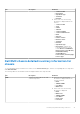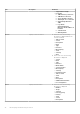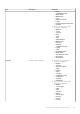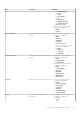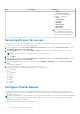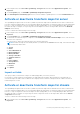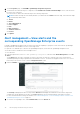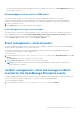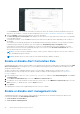Users Guide
Table Of Contents
- Dell EMC OpenManage Integration Version 1.2 with ServiceNow User’s Guide
- Contents
- Overview of Dell EMC OpenManage Integration with ServiceNow
- License requirements for OpenManage Integration with ServiceNow
- Required user privileges
- OpenManage Integration for ServiceNow Dashboard
- Adding OpenManage Enterprise instances in ServiceNow
- Inventorying and monitoring of devices
- Dell EMC PowerEdge Server basic inventory information for servers
- Dell EMC PowerEdge Chassis basic inventory information
- Dell EMC PowerEdge Server detailed inventory information
- Dell EMC chassis detailed inventory information for chassis
- Device health sync for servers
- Configure Parallel Queues
- Activate or deactivate transform maps for server
- Activate or deactivate transform maps for chassis
- Alert management—View alerts and the corresponding OpenManage Enterprise events
- Event management—View all events
- Incident management—View and manage incidents created for the OpenManage Enterprise events
- Enable or disable Alert Correlation Rule
- Enable or disable alert management rule
- Device Event Sync
- Adding a SupportAssist Enterprise instance in ServiceNow
- Incident management—View and monitor incidents of SupportAssist Enterprise and SupportAssist Enterprise Plugin cases
- Change incident priority
- Change impact value and urgency value in SupportAssist Enterprise connection profile
- Change impact value and urgency value of a specific incident
- Change impact value and urgency value for multiple incidents
- Incident management—View and monitor incidents of SupportAssist Enterprise Plugin cases
- Properties table—field definitions
- Troubleshooting
- Contact Dell EMC Support for OpenManage Integration with ServiceNow
- Contacting Dell EMC
- Accessing support content from the Dell EMC support site
1. In the navigate filter, enter Dell EMC OpenManage Integration, and then under Application Properties, click
Properties.
2. On the Properties page, click Dell EMC OpenManage Integration Properties.
3. In the Parallel queues for inventory sync section, enter the number of parallel queues to run in the Parallel Queues box.
Activate or deactivate transform maps for server
The OpenManage Integration with ServiceNow (OMISNOW) transform maps with the defined rules are used to transform the
records in OMISNOW staging table to the corresponding OMISNOW target table. The transforms maps are activated by default.
However, to stop moving the records from the import set table (staging table) to the corresponding target table, deactivate
the transform map. For example, to stop moving the network adapters records to the target table, deactivate the Network
Adapters transform map.
To active or deactivate transform map, do the following:
1. In the navigate filter, enter Dell EMC OpenManage Integration, and then under Application Properties, click
Properties.
2. On the Properties page, click Dell EMC OpenManage Integration Properties.
3. To deactivate the transform map of a component, in the Activate/ De-activate Transform Maps section, clear the check
box next to the component.
You can activate or deactivate transform map of the following components.
NOTE: All transform maps are activated by default. If you deactivate the Servers transform map, other transform maps
are automatically deactivated.
● Servers
● Events
● Out-of-Band Devices
● Network Adapters
● Memory Modules
● Storage Controllers
● Software Instances
● Disks
● Power Supplies
● Storage Devices
● Warranties
● Licenses
4. Click Update.
Import set table
This topic provides you information on import set table(staging table) on how they function.
In ServiceNow, we import data record using import set table and transform maps. When the data record is imported, it is
stored in the import set table. Hence a table acts as a staging location for data records imported from a data source before
transforming those records.
Activate or deactivate transform maps for chassis
The OpenManage Integration with ServiceNow (OMISNOW) transform maps with the defined rules are used to transform the
records in OMISNOW staging table to the corresponding OMISNOW target table. The transforms maps are activated by default.
However, to stop moving the records from the import set table (staging table) to the corresponding target table, deactivate
the transform map. For example, to stop moving the chassis component records to the target table, deactivate the Chassis
Component transform map.
To active or deactivate transform map, do the following:
1. In the navigate filter, enter Dell EMC OpenManage Integration, and then under Application Properties, click
Properties.
Inventorying and monitoring of devices
37