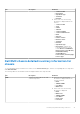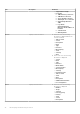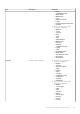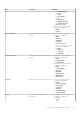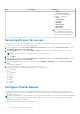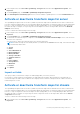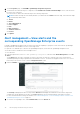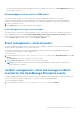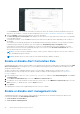Users Guide
Table Of Contents
- Dell EMC OpenManage Integration Version 1.2 with ServiceNow User’s Guide
- Contents
- Overview of Dell EMC OpenManage Integration with ServiceNow
- License requirements for OpenManage Integration with ServiceNow
- Required user privileges
- OpenManage Integration for ServiceNow Dashboard
- Adding OpenManage Enterprise instances in ServiceNow
- Inventorying and monitoring of devices
- Dell EMC PowerEdge Server basic inventory information for servers
- Dell EMC PowerEdge Chassis basic inventory information
- Dell EMC PowerEdge Server detailed inventory information
- Dell EMC chassis detailed inventory information for chassis
- Device health sync for servers
- Configure Parallel Queues
- Activate or deactivate transform maps for server
- Activate or deactivate transform maps for chassis
- Alert management—View alerts and the corresponding OpenManage Enterprise events
- Event management—View all events
- Incident management—View and manage incidents created for the OpenManage Enterprise events
- Enable or disable Alert Correlation Rule
- Enable or disable alert management rule
- Device Event Sync
- Adding a SupportAssist Enterprise instance in ServiceNow
- Incident management—View and monitor incidents of SupportAssist Enterprise and SupportAssist Enterprise Plugin cases
- Change incident priority
- Change impact value and urgency value in SupportAssist Enterprise connection profile
- Change impact value and urgency value of a specific incident
- Change impact value and urgency value for multiple incidents
- Incident management—View and monitor incidents of SupportAssist Enterprise Plugin cases
- Properties table—field definitions
- Troubleshooting
- Contact Dell EMC Support for OpenManage Integration with ServiceNow
- Contacting Dell EMC
- Accessing support content from the Dell EMC support site
Tab Description Attributes
○ Child
○ Connection strength
● In the form view, the following
information is displayed:
○ Name
○ Serial number
○ Asset tag
○ Model ID
○ Manufacturer
○ DNS Domain
○
Description
NOTE: Server which has Dell
EMC OpenManage Integration for
ServiceNow license listed under the
particular chassis is displayed here.
Device health sync for servers
Device health sync provides an over all status of the server health. Following are the steps to perform device health sync:
To Change the Server health Collection time in OME profile
1. In the navigation filter, enter Dell EMC OpenManage Integration, and then under Connections Profiles, Click on
OpenManage Enterprise Connection Profile.
2. On the Properties section, Change Server Health Collection. By default, the server health collection is set to one day.
NOTE: User can change the server health collection not less than one hour.
3. Click on Update
4. In the navigation filter, enter Dell EMC OpenManage Integration, and then under Connections Profiles, Click on
OpenManage Enterprise Connection Profile.
5. Check OpenManage Enterprise Connection Profile and select OME Device Health Sync from the Action on selected
rows
A log message is displayed
6. To view the health status, select any of the servers from the list.
Following health status are displayed in the attributes of the individual server
● PowerSupply
● Fan
● Temperature
● Processor
● Memory
● Voltage
● Battery
● Sel/Misc
● Current
Configure Parallel Queues
To reduce the device inventory sync time, OpenManage Integration with ServiceNow (OMISNOW) runs multiple External
Communication Channel (ECC) queues in parallel to retrieve the device inventory information. By default, ECC queues that can
be run in parallel is set to 10.
NOTE:
For parallel queues to work seamlessly, ensure that the maximum number of API sessions in OpenManage Enterprise
is not set to less than 10. By default, maximum number of API sessions is set to 100. For more information see, Dell EMC
OpenManage Enterprise User's Guide.
To modify the number of parallel queues, do the following
36
Inventorying and monitoring of devices