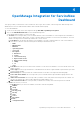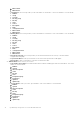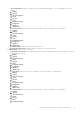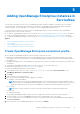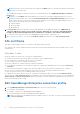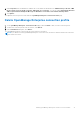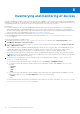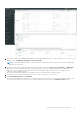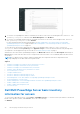Users Guide
Table Of Contents
- Dell EMC OpenManage Integration Version 1.2 with ServiceNow User’s Guide
- Contents
- Overview of Dell EMC OpenManage Integration with ServiceNow
- License requirements for OpenManage Integration with ServiceNow
- Required user privileges
- OpenManage Integration for ServiceNow Dashboard
- Adding OpenManage Enterprise instances in ServiceNow
- Inventorying and monitoring of devices
- Dell EMC PowerEdge Server basic inventory information for servers
- Dell EMC PowerEdge Chassis basic inventory information
- Dell EMC PowerEdge Server detailed inventory information
- Dell EMC chassis detailed inventory information for chassis
- Device health sync for servers
- Configure Parallel Queues
- Activate or deactivate transform maps for server
- Activate or deactivate transform maps for chassis
- Alert management—View alerts and the corresponding OpenManage Enterprise events
- Event management—View all events
- Incident management—View and manage incidents created for the OpenManage Enterprise events
- Enable or disable Alert Correlation Rule
- Enable or disable alert management rule
- Device Event Sync
- Adding a SupportAssist Enterprise instance in ServiceNow
- Incident management—View and monitor incidents of SupportAssist Enterprise and SupportAssist Enterprise Plugin cases
- Change incident priority
- Change impact value and urgency value in SupportAssist Enterprise connection profile
- Change impact value and urgency value of a specific incident
- Change impact value and urgency value for multiple incidents
- Incident management—View and monitor incidents of SupportAssist Enterprise Plugin cases
- Properties table—field definitions
- Troubleshooting
- Contact Dell EMC Support for OpenManage Integration with ServiceNow
- Contacting Dell EMC
- Accessing support content from the Dell EMC support site
3. Under Properties, before administrator submits the record, admin can edit duration for OME Inventory Collection, OME
Event Collection, Server Health Collection, SAE Plugin Case Collection. You can also enable Acknowledge Events in
OME, Logs Event Acknowledgment Messages in Work Notes of Incident, Critical Alerts, Warning Alerts
4. Click Update.
The updated connection profile is listed under the OpenManage Enterprise Connection Profiles page.
Delete OpenManage Enterprise connection profile
1. On the OpenManage Enterprise Connection Profiles page, under the Name column, click the connection profile.
2. To delete the connection profile from ServiceNow, select Delete.
3. In the Confirmation dialog box, select Delete.
The OpenManage Enterprise connection profile is removed from ServiceNow.
NOTE: If you delete an existing OpenManage Enterprise Connection Profile, the devices and associated events will not be
monitored in ServiceNow.
Adding OpenManage Enterprise instances in ServiceNow 17