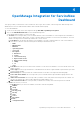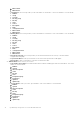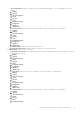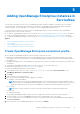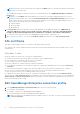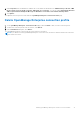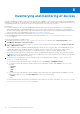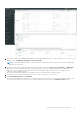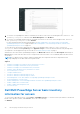Users Guide
Table Of Contents
- Dell EMC OpenManage Integration Version 1.2 with ServiceNow User’s Guide
- Contents
- Overview of Dell EMC OpenManage Integration with ServiceNow
- License requirements for OpenManage Integration with ServiceNow
- Required user privileges
- OpenManage Integration for ServiceNow Dashboard
- Adding OpenManage Enterprise instances in ServiceNow
- Inventorying and monitoring of devices
- Dell EMC PowerEdge Server basic inventory information for servers
- Dell EMC PowerEdge Chassis basic inventory information
- Dell EMC PowerEdge Server detailed inventory information
- Dell EMC chassis detailed inventory information for chassis
- Device health sync for servers
- Configure Parallel Queues
- Activate or deactivate transform maps for server
- Activate or deactivate transform maps for chassis
- Alert management—View alerts and the corresponding OpenManage Enterprise events
- Event management—View all events
- Incident management—View and manage incidents created for the OpenManage Enterprise events
- Enable or disable Alert Correlation Rule
- Enable or disable alert management rule
- Device Event Sync
- Adding a SupportAssist Enterprise instance in ServiceNow
- Incident management—View and monitor incidents of SupportAssist Enterprise and SupportAssist Enterprise Plugin cases
- Change incident priority
- Change impact value and urgency value in SupportAssist Enterprise connection profile
- Change impact value and urgency value of a specific incident
- Change impact value and urgency value for multiple incidents
- Incident management—View and monitor incidents of SupportAssist Enterprise Plugin cases
- Properties table—field definitions
- Troubleshooting
- Contact Dell EMC Support for OpenManage Integration with ServiceNow
- Contacting Dell EMC
- Accessing support content from the Dell EMC support site
Adding OpenManage Enterprise instances in
ServiceNow
You can retrieve inventory from one or more OpenManage Enterprise instances available in your data center. For multiple
connection profiles, configure MID servers based on the number of OpenManage Enterprise and SupportAssist Enterprise
connection profiles. It is recommended to use one MID server per OpenManage Enterprise profile.
To retrieve inventory and events, you must create an OpenManage Enterprise connection profile for each OpenManage
Enterprise instance in the ServiceNow instance.
● To create an OpenManage Enterprise connection profile, see Create OpenManage Enterprise connection profile on page 15.
● To edit an OpenManage Enterprise connection profile, see Edit OpenManage Enterprise connection profile on page 16.
● To delete an OpenManage Enterprise connection profile, see Delete OpenManage Enterprise connection profile on page 17.
Topics:
• Create OpenManage Enterprise connection profile
•
SSL certificate
• Edit OpenManage Enterprise connection profile
• Delete OpenManage Enterprise connection profile
Create OpenManage Enterprise connection profile
Before creating an OpenManage Enterprise connection profile, ensure that you have:
● Installed the OpenManage Integration with ServiceNow application in ServiceNow by importing the update set from Dell
EMC Support Site. For more information, see the Dell EMC OpenManage Integration with ServiceNow Installation Guide on
the support site.
● Installed and configured one or more Management, Instrumentation, and Discovery (MID) Servers based on your data center
environment.
● Deployed the OpenManage Integration with ServiceNow connector .jar file on the MID Server.
● Necessary user privileges. See Required user privileges on page 9.
To create an OpenManage Enterprise connection profile:
1. In the navigation filter, enter Dell EMC OpenManage Integration, and under Connection Profiles, select
OpenManage Enterprise Connection Profiles.
2. Click New.
3. Enter a name for the connection profile.
4. Enter the following OpenManage Enterprise appliance information:
● IP address or the FQDN address
NOTE:
Ensure that you create an OpenManage Enterprise connection profile either by using the IP Address or by
using the FQDN of the OpenManage Enterprise appliance. Due to a technical limitation, OMISNOW does not prevent
creating two duplicate connection profiles for an appliance, one with the IP address and another with FQDN.
● User name
NOTE: Enter only the username. You must not enter the username that is prefixed with a domain name.
● Password
● SupportAssist Plugin
The provided OpenManage Enterprise details are used to validate the connection with the ServiceNow instance.
5. To select the MID Server, click the Search icon and select the configured MID Server from the list.
6. To ensure that the connection is established between the ServiceNow instance and the OpenManage Enterprise appliance,
click Test Connection.
7. If the connection to the OpenManage Enterprise is successful, click Submit.
5
Adding OpenManage Enterprise instances in ServiceNow 15