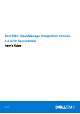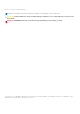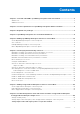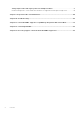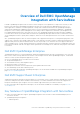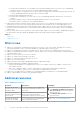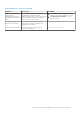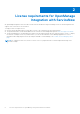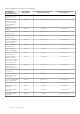Dell EMC OpenManage Integration Version 1.2 with ServiceNow User’s Guide June 2021 Rev.
Notes, cautions, and warnings NOTE: A NOTE indicates important information that helps you make better use of your product. CAUTION: A CAUTION indicates either potential damage to hardware or loss of data and tells you how to avoid the problem. WARNING: A WARNING indicates a potential for property damage, personal injury, or death. © 2021 Dell Inc. or its subsidiaries. All rights reserved. Dell, EMC, and other trademarks are trademarks of Dell Inc. or its subsidiaries.
Contents Chapter 1: Overview of Dell EMC OpenManage Integration with ServiceNow.................................5 What is new.......................................................................................................................................................................... 6 Additional resources............................................................................................................................................................
Change impact value and urgency value for multiple incidents ............................................................... 46 Incident management—View and monitor incidents of SupportAssist Enterprise Plugin cases...................46 Chapter 9: Properties table—field definitions............................................................................. 48 Chapter 10: Troubleshooting.......................................................................................................
1 Overview of Dell EMC OpenManage Integration with ServiceNow Dell EMC OpenManage Integration with ServiceNow assists enterprise-level organizations to improve the efficiency of their business-critical operations by bridging any gaps between their services and Operations Management processes.
Periodic and on-demand sync of PowerEdge servers and chassis detailed inventory from one or more OpenManage Enterprise instances into a ServiceNow Configuration Management Database (CMDB). ■ Automatic creation of configuration items (CIs) for all the PowerEdge servers and chassis that are imported from one or more OpenManage Enterprise instances into a ServiceNow CMDB.
Table 1. Additional resources (continued) Document Description Availability Dell EMC OpenManage Enterprise and OpenManage Enterprise Modular Edition RESTful API Guide Provides information about integrating OpenManage Enterprise by using Representational State Transfer (REST) APIs and also includes examples of using REST APIs to perform common tasks. 2. Click Dell EMC OpenManage Enterprise and select the required application version. 3. Click Manuals & documents to access these documents.
2 License requirements for OpenManage Integration with ServiceNow An OpenManage Integration with ServiceNow license must be installed on target PowerEdge servers for monitoring alerts and support cases of the devices in ServiceNow. To ● ● ● deploy licenses on target servers: A license can be purchased when you purchase a server or by contacting your sales representative. The purchased licenses can be downloaded from the Software License Management portal at Dell.com/support/retail/lkm.
3 Required user privileges The OpenManage Integration with ServiceNow application installs the following set of user roles in a ServiceNow instance: ● x_310922_omisnow.OMISNOW Operator for the OpenManage Integration Operator role. ● x_310922_omisnow.OMISNOW User for the OpenManage Integration User role. Ensure that appropriate roles and privileges are assigned to the ServiceNow users to use the OpenManage Integration with ServiceNow application.
Table 2.
4 OpenManage Integration for ServiceNow Dashboard This topic provides you information on the total devices, device type, device model, connections profile. With the help of the dashboard, user can see OME and SAE incidents and overall information quickly. To view the dashboard: 1. On the ServiceNow page, in the filter navigation tab type Dell EMC OpenManage Integration 2. Click on the OMISNOW-Dashboard from the Dashboard drop down.
k. Metric Name l. Maintenance ○ Critical Alerts This section provides you the total number of critical alerts. Click on the number to view the details. ■ Number ■ Group ■ Severity ■ Priority group ■ Priority ■ State ■ Source ■ Description ■ Node ■ Configuration item ■ Metric Name ■ Maintenance ○ Warning AlertsThis section provides you the total number of critical alerts. Click on the number to view the details.
○ Open-UnassignedProvides you information on open and unassigned incidents . Click on the number to view the details: a. Number b. Opened c. Short description d. Caller e. Priority f. State g. Assignment group h. Assigned to i. Updated j. Updated by ○ Resolved IncidentProvides you total of resolved Incidents. Click on the number to view the details: a. Number b. Opened c. Short description d. Caller e. Priority f. State g. Assignment group h. Assigned to i. Updated j.
h. Assigned to i. Updated j. Updated by ○ Incident PriorityProvides incidents details on priority wise. ○ Average Resolution TimeProvides average resolution time on the incident closure. NOTE: . When Event Management tab is enabled in Properties, Alerts will be displayed. NOTE: The alert dashboard information shows the data synced from start of the week.
5 Adding OpenManage Enterprise instances in ServiceNow You can retrieve inventory from one or more OpenManage Enterprise instances available in your data center. For multiple connection profiles, configure MID servers based on the number of OpenManage Enterprise and SupportAssist Enterprise connection profiles. It is recommended to use one MID server per OpenManage Enterprise profile.
NOTE: Ensure that you have entered only the username in the Name field. If the username is prefixed with the domain name, the test connection fails. The OpenManage Enterprise Connection Profile is now created and listed on the OpenManage Enterprise Connection Profiles page. NOTE: If you click Submit without performing the test connection, a message is displayed alerting you to test the connection. In this message, do not select the Prevent this page from creating additional dialogs check box.
3. Under Properties, before administrator submits the record, admin can edit duration for OME Inventory Collection, OME Event Collection, Server Health Collection, SAE Plugin Case Collection. You can also enable Acknowledge Events in OME, Logs Event Acknowledgment Messages in Work Notes of Incident, Critical Alerts, Warning Alerts 4. Click Update. The updated connection profile is listed under the OpenManage Enterprise Connection Profiles page. Delete OpenManage Enterprise connection profile 1.
6 Inventorying and monitoring of devices Dell EMC OpenManage Integration with ServiceNow provides the capability to sync all the inventoried devices in OpenManage Enterprise to ServiceNow. The events that are associated with the devices are also retrieved from OpenManage Enterprise and corresponding incidents are created in ServiceNow to efficiently monitor the events in ServiceNow.
4. To sync the events from OpenManage Enterprise, in the Navigation filter, enter Dell EMC OpenManage Integration, and then select OpenManage Enterprise Connection Profile. NOTE: An on-demand device inventory collection must be run before the device events are synced from OpenManage Enterprise in ServiceNow. 5. To retrieve all the events, select the connection profile from the list and select Actions on selected rows > OME Events Sync.
8. To view the corresponding alerts that are created by ServiceNow for the events, in the Navigation filter, enter Dell EMC OpenManage Integration, and then under Event Managment, select All Alerts. 9. To view the corresponding incidents that are created by ServiceNow for the events, in the Navigation filter, enter Dell EMC OpenManage Integration, select Incident.
● Linux ● Unix ● ESX To view the detailed information about the Dell EMC PowerEdge server, see Dell EMC PowerEdge Server detailed inventory information on page 23 NOTE: The data that are displayed for some of the PowerEdge Server basic inventory attributes vary depending on whether you discover the server by using the ServiceNow out-of-box discovery or OpenManage Enterprise discovery. In the list view, the following basic inventory information about a PowerEdge server is displayed.
● ● ● ● ● ● CPU speed (MHz) CPU count CPU core count DNS Domain Disk Space Attributes The Attributes field displays the individual component health details: ○ PowerSupply ○ Intrusion ○ Temperature ○ Fan ○ Processor ○ Storage ○ Memory ○ Voltage ○ Battery ○ SEL/Misc ○ Current ● Description. The Description field displays the following attributes: ○ Monitored—Indicates the monitoring status of the server.
● PowerEdge M1000e ● PowerEdge VRTX ● PowerEdge MX7000 To view the detailed information about the Dell EMC Chassis, see Dell EMC chassis detailed inventory information for chassis on page 31. In the list view, the following basic inventory information about a PowerEdge chassis is displayed. ● ● ● ● ● ● ● Name Serial number Model ID Asset tag Manufacturer DNS Domain Description.
Tab Description Attributes device descriptions in the Name column. The Software Instance page displays the following: ■ Name ■ Install date ■ Installed Oon ■ Product Name ○ Version ○ Install Date ○ Product Name— Lists the instance ID and version. Click one of the instance IDs in the Product Name column. The Software page displays the Name and Version of the software.
Tab Description Attributes ○ Total Width (bits) ○ Part Number ○ Serial number Disks Displays the information about the disk drives installed on the PowerEdge server. ● In the list view, the following information is displayed about the disk drive: ○ Name ○ Computer—Displays the hostname of the server. ○ Interface ○ Size ○ Free disk space (GB) ○ Manufacturer ○ Model Number ○ Discovery source ○ Size bytes ○ Description NOTE: The Discovery source and Size bytes columns are not displayed by default.
Tab Description Attributes ○ ○ ○ ○ ○ ○ ○ ○ ○ ○ Name MAC address IP address Netmask Configuration Item Mac manufacturer DHCP Enabled Status Attributes. Description—Displays the slot and port number on which NIC is configured.
Tab Description Attributes Range1MaxInputVoltageHighM illiVolts, location, model, Id, state, firmwareVersion, and status.
Tab Description Attributes ○ Description—Displays the following information in JSON format: DeviceDescription, extraAttribute, Status, DriverVersion, PciSlot, RollupStatusString, RollupStatus, StatusTypeString, FirmwareVersion, CacheSizeInMb, and StorageAssignmentAllowed. . Storage Devices 28 Displays information about the virtual and physical disks installed on the PowerEdge server.
Tab Description Attributes channel, slotNumber, mediaType, sasAddress, deviceId, manufacturedWeek, revision, EncryptionAbility, statusString, manufacturedYear, partNumber, enclosureId, busType, remainingReadWriteEndurance , manfufacturedDay, predictiveFailureState, and status.
Tab Description in your data center environment is version 3.3 or older. To view the warranty information, upgrade OpenManage Enterprise version to 3.4 or later.
Tab Description Attributes ○ Contract model ○ Description ○ Agreement type ○ Start date ○ End date ● In the form view, the following information is displayed about the licenses: ○ Contract model ○ State ○ Vendor ○ Substate ○ Contract number ○ Contract administrator ○ Name ○ Approver ○ Parent contract ○ Business owner ○ Start date ○ End date ○ Agreement type ○ Description—Displays the following information in JSON format: Device SerialNumber, DeviceSource, LicenseBound, EvalTimeRemaining, AssignedDevices,
Tab Description Attributes ○ SupportAssist Plugin ○ Properties ■ OME Inventory Collection ■ OME Event Collection ■ Server Health Collection ■ SAE Plugin Case Collection ■ Acknowledge Events in OME ■ Logs Event Acknowledgement Messages in Work Notes of Incident ■ Critical Alerts ■ Warning Alerts Events Displays events information ● In the list view, the following information is displayed about the software installed: ○ Time of event ○ Source ○ Description ○ Node ○ Type ○ Resource ○ Message key ○ State ○
Tab Description Attributes ○ Node ○ Configuration item ○ Metric Name ○ Maintenance ○ Task ○ Impacted Services ○ Parent ○ Initial event genertation time ○ Updated ● In the form view, the following information is displayed: ○ Number ○ Source ○ Severity ○ Node ○ State ○ Type ○ Acknowledged ○ Maintenance ○ Resource ○ Updated ○ Configuration item ○ Parent ○ Task ○ Knowledge article ○ Metric Name ○ Overall Event Count ○ Description ○ Message key Incidents Displays incident information ● In the list view, the
Tab Description Attributes ○ ○ ○ ○ ○ Configuration item Assignment group Assigned to Short description Description Out-of-Band Devices Displays Out of Band Devices information ● In the list view, the following information is displayed: ○ Name ○ Host ○ URL ○ Firmware version ○ IP Address ○ MAC Address ○ Manufacturer ○ Discovery source ○ Most recent discovery ● In the form view, the following information is displayed: ○ Name ○ Host ○ IP Address ○ Manufacturer ○ MAC Address ○ Firmware version ○ URL ○ Dis
Tab Description Attributes ■ InventoryType ■ State ■ Pwm ■ SpeedUnits ■ id ■ PwmUnits ■ HardwareVersion ■ FirmwareVersion ○ Discovery source ● In the form view, the following information is displayed: ○ Name ○ Status Raid Controllers Displays information about the storage controller ● In the list view, the following information is displayed: ○ Name ○ Device ID ○ Attributes ○ Computer ○ Discovery source ○ In the form view, the following information is displayed: ■ Name ■ Device ID ■ Computer ■ Attribute
Tab Description Attributes ○ Child ○ Connection strength ● In the form view, the following information is displayed: ○ Name ○ Serial number ○ Asset tag ○ Model ID ○ Manufacturer ○ DNS Domain ○ Description NOTE: Server which has Dell EMC OpenManage Integration for ServiceNow license listed under the particular chassis is displayed here. Device health sync for servers Device health sync provides an over all status of the server health.
1. In the navigate filter, enter Dell EMC OpenManage Integration, and then under Application Properties, click Properties. 2. On the Properties page, click Dell EMC OpenManage Integration Properties. 3. In the Parallel queues for inventory sync section, enter the number of parallel queues to run in the Parallel Queues box.
2. On the Properties page, click Dell EMC OpenManage Integration Properties. 3. To deactivate the transform map of a component, in the Activate/ De-activate Transform Maps section, clear the check box next to the component. You can activate or deactivate transform map of the following components. NOTE: All transform maps are activated by default. If you deactivate the Chassis transform map, other transform maps are automatically deactivated.
For more information about the alert management features provided by ServiceNow, see the Alert Management module in the ServiceNow instance. Acknowledgment of events for OME alerts You can acknowledge the alerts for which incidents are created in OpenManage Integration for ServiceNow A OMECP with admin privilege can enable OMISNOW to automatically acknowledge the alerts created in OpenManage Enterprise for which incidents are created in OMISNOW. To see the acknowledged alerts, perform the following steps.
On the Incidents page, the incidents created by ServiceNow are listed. The incidents can be filtered based on the priority and state of the incidents. To change the alert management rule, see Enable or disable alert management rule on page 40. 2. Under the Number column, select an incident to view more information. The Short description and Description fields displays the associated service tag, target node, and the alert corresponding to the individual incidents. 3.
The alert management rules are enabled by default. However, you can enable or disable the alert management rules. For more information about the user privileges required to enable or disable the alert management rule, see Required user privileges on page 9. 1. In the navigation filter, enter Dell EMC OpenManage Integration, and then under Event Management, select Alert Management. 2.
7 Adding a SupportAssist Enterprise instance in ServiceNow You can retrieve cases from one or more SupportAssist Enterprise instances available in your data center. To retrieve the cases from SupportAssist Enterprise, you must create a SupportAssist Enterprise connection profile by using OpenManage Integration with ServiceNow. In case of multiple connection profiles, configure MID servers based on the number of OpenManage Enterprise and SupportAssist Enterprise connection profiles.
this option is selected, when you create the connection profile next time, this message is not displayed and prevents you from creating connection profiles in the following web browsers: ● Internet Explorer ● Microsoft Edge ● Mozilla Firefox NOTE: In OpenManage Integration version 1.0 with ServiceNow, you are allowed to create only one SupportAssist Enterprise connection profile. 10. To create the connection profile for another SupportAssist Enterprise instance, repeat steps 1 to 8.
8 Incident management—View and monitor incidents of SupportAssist Enterprise and SupportAssist Enterprise Plugin cases Dell EMC OpenManage Integration with ServiceNow (OMISNOW) provides the capability to retrieve all the cases from SupportAssist Enterprise into a ServiceNow instance. The corresponding incidents for all the cases are created by ServiceNow to efficiently monitor the cases.
To sort the incidents based on the priority or state, select the respective column options and choose the sort option. The incidents are automatically assigned to the SupportAssist Enterprise group by OMISNOW. You can assign the incidents to different groups and users by using the search icon against the Assignment group and Assigned to fields. For more information about the status of the case sync tasks, view the corresponding logs at System Logs > System Log > Application Logs.
● Open ● Resolved 2. Click the case that you want to modify. 3. On the Incident page, change the impact and urgency values for the incident. Change impact value and urgency value for multiple incidents 1. In the navigation filter, enter Dell EMC OpenManage Integration, and then under Support Cases, select one of the following: ● All ● Open ● Resolved 2.
To sort the incidents based on the priority or state, select the respective column options and choose the sort option. The incidents are automatically assigned to the SupportAssist Enterprise Plugin group by OMISNOW. You can assign the incidents to different groups and users by using the search icon against the Assignment group and Assigned to fields. For more information about the status of the case sync tasks, view the corresponding logs at System Logs > System Log > Application Logs.
9 Properties table—field definitions Table 3. Properties table Field Definitions Event Management Plugin When the event management plugin is enabled, alerts will be displayed in the Dashboard. If the event management plugin is installed, incidents will be created using event management plugin else, events will be created using custom ServiceNow Event Management Plugin.
10 Troubleshooting Unable to delete server and chassis components Description:User is facing issue while trying to delete components of server and chassis. Workaround: To delete the server or chassis, user has to first delete components and then delete server or chassis. Facing commit error during application installation in the instance Description: User is facing this error while performing Update Set commit because of the delay in permission sync.
workaround: The properties Parallel Queues, Devices per basic inventory request, Devices per detailed inventory request are related to inventory sync and should be modified only when there is a network glitch. Otherwise, the default values set for inventory sync will work.
11 Contact Dell EMC Support for OpenManage Integration with ServiceNow To contact Dell EMC for technical support or customer service issues that are specific for Dell EMC OpenManage Integration with ServiceNow: 1. In the navigation filter, enter Dell EMC OpenManage Integration, and under Contact Module, select Support Contact.
12 Contacting Dell EMC Dell EMC provides several online and telephone-based support and service options. Availability varies by country and product, and some services may not be available in your area. NOTE: If you do not have an active Internet connection, you can find contact information on your purchase invoice, packing slip, bill, or Dell EMC product catalog. To contact Dell EMC for sales, technical support, or customer service issues: 1. Go to Dell.com/support. 2.
13 Accessing support content from the Dell EMC support site Access supporting content related to an array of systems management tools using direct links, going to the Dell EMC support site, or using a search engine. ● Direct links: ○ For Dell EMC Enterprise Systems Management and Dell EMC Remote Enterprise Systems Management—https:// www.dell.com/esmmanuals ○ For Dell EMC Virtualization Solutions—https://www.dell.com/SoftwareManuals ○ For Dell EMC OpenManage—https://www.dell.