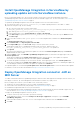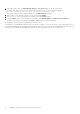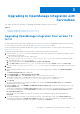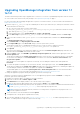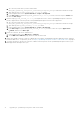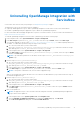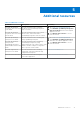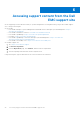Install Guide
Table Of Contents
- Dell EMC OpenManage Integration Version 1.2 with ServiceNow Installation Guide
- Contents
- Overview of Dell EMC OpenManage Integration with ServiceNow
- Installing OpenManage Integration with ServiceNow
- Compatibility matrix
- Required user privileges
- Installation prerequisites
- Install and configure MID Servers
- Download OpenManage Integration with ServiceNow
- Scripts for installation, upgrade and uninstallation
- Install OpenManage Integration in ServiceNow by uploading update set into ServiceNow instance
- Deploy OpenManage Integration connector .JAR on MID Server
- Upgrading to OpenManage Integration with ServiceNow
- Uninstalling OpenManage Integration with ServiceNow
- Additional resources
- Accessing support content from the Dell EMC support site
- Contacting Dell EMC
Uninstalling OpenManage Integration with
ServiceNow
A ServiceNow user with necessary user privileges. See Required user privileges on page 7.
The application scope of the ServiceNow must be changed to:
● (Optional) Global application scope to delete OpenManage Integration records such as events, alerts, and incidents.
● Dell EMC OpenManage Enterprise application scope to delete the OpenManage Integration.
For more information about changing the application scope in a ServiceNow instance, see the ServiceNow documentation at
https://www.docs.servicenow.com/
To uninstall OpenManage Integration with ServiceNow (OMISNOW), perform the following steps:
1. In the navigation filter, select System Definition > Scripts - Background
2. In the Run script box, paste the stop_jobs.js content, select the scope as Global, and then click Run script
3. You can either manually or run the script uninstall_deletePermissionScript.js to enable required permission to
the tables. To enable delete permission using the script, do the following:
a. Go to the file system where you have extracted the
DELL_EMC_OpenManage_Integration_ServiceNow_Background_Scripts folder that contains the scripts.
b. Open and copy the uninstall_deletePermissionScript.js content.
c. In the navigation filter, select System Definition > Scripts - Background.
d. In the Run script box, paste the uninstall_deletePermissionScript.js content, select the scope as Global,
and then click Run script.
NOTE:
To provide delete permissions to the tables, run the script uninstall_deletePermissionScript.js in
Global scope.
4. Run the script uninstall_DeleteAllRecords.js
a. Go to the file system where you have extracted the
DELL_EMC_OpenManage_Integration_ServiceNow_Background_Scripts folder that contains the scripts.
b. Open and copy the uninstall_DeleteAllRecords.js content.
c. In the navigation filter, select System Definition > Scripts - Background.
d. In the Run script box, copy the uninstall_DeleteRecords.js content, and run in Global scope.
NOTE: To keep track of deleted records, view the status in application logs.
Wait for the message that confirms that there are no records left to be deleted before you proceed with the next step on
the OMISNOW application logs.
5. Run the script uninstall_deleterecords.js
a. Go to the file system where you have extracted the
DELL_EMC_OpenManage_Integration_ServiceNow_Background_Scripts folder that contains the scripts.
b. Open and copy the uninstall_deleterecords.js content.
c. In the navigation filter, select System Definition > Scripts - Background.
d. In the Run script box, paste the uninstall_deleteRecords.js content, select the scope as Global, and then
click Run script.
6. Back out the update set.
NOTE:
The application scope of the ServiceNow must be changed to Dell EMC OpenManage Enterprise application
scope to back out the update set.
a. In the navigation filter, select System Update Sets > Local Update Sets.
b. Click the Dell EMC OpenManage Integration record and in the Update Set page, click Back out.
c. On the Back Out Update Set dialog box, click Proceed with Back Out.
4
Uninstalling OpenManage Integration with ServiceNow 17