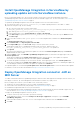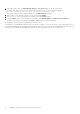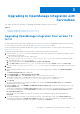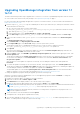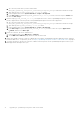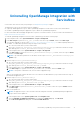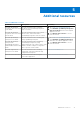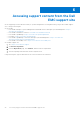Install Guide
Table Of Contents
- Dell EMC OpenManage Integration Version 1.2 with ServiceNow Installation Guide
- Contents
- Overview of Dell EMC OpenManage Integration with ServiceNow
- Installing OpenManage Integration with ServiceNow
- Compatibility matrix
- Required user privileges
- Installation prerequisites
- Install and configure MID Servers
- Download OpenManage Integration with ServiceNow
- Scripts for installation, upgrade and uninstallation
- Install OpenManage Integration in ServiceNow by uploading update set into ServiceNow instance
- Deploy OpenManage Integration connector .JAR on MID Server
- Upgrading to OpenManage Integration with ServiceNow
- Uninstalling OpenManage Integration with ServiceNow
- Additional resources
- Accessing support content from the Dell EMC support site
- Contacting Dell EMC
a. Go to the file system where you have extracted the
DELL_EMC_OpenManage_Integration_ServiceNow_Background_Scripts folder that contains the scripts.
b. Open and copy the upgrade_permissions_1.1-1.2.js content.
c. In the navigation filter, select System Definition > Scripts - Background.
d. In the Run script box, paste the upgrade_permissions_1.1-1.2.js content, select the scope as Global, and
then click Run script.
9. Run the script upgrade_records_1.1-1.2.js to migrate the servers, events, OpenManage Enterprise connection
profiles, SupportAssist connection profiles, and OpenManage Enterprise with ServiceNow properties.
a. Go to the file system where you have extracted the
DELL_EMC_OpenManage_Integration_ServiceNow_Background_Scripts folder that contains the scripts.
b. Open and copy the upgrade_records_1.1-1.2.js content.
c. In the navigation filter, select System Definition > Scripts - Background.
d. In the Run script box, paste the upgrade_records_1.1-1.2.js content, select the scope as Application/
x_310922, and then click Run script.
10. Delete the connector .jar file for OMISNOW 1.1.
a. In the navigation filter, select MID Server > JAR Files.
b. On the MID Server JAR Files page, delete the JAR file that is used.
11. Import the Dell EMC connecter .jar file for OMISNOW 1.2 in Dell EMC OpenManage Integration application scope, and then
restart the MID server. To import the .jar file, see Deploy OpenManage Integration connector .JAR on MID Server on page 11.
12. To monitor the devices, do the test connection, submit connection profile, run the OpenManage Enterprise inventory sync
and SupportAssist Enterprise case sync.
16 Upgrading to OpenManage Integration with ServiceNow