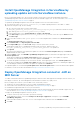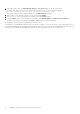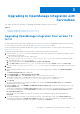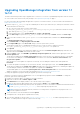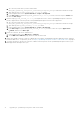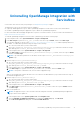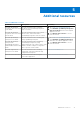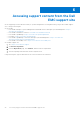Install Guide
Table Of Contents
- Dell EMC OpenManage Integration Version 1.2 with ServiceNow Installation Guide
- Contents
- Overview of Dell EMC OpenManage Integration with ServiceNow
- Installing OpenManage Integration with ServiceNow
- Compatibility matrix
- Required user privileges
- Installation prerequisites
- Install and configure MID Servers
- Download OpenManage Integration with ServiceNow
- Scripts for installation, upgrade and uninstallation
- Install OpenManage Integration in ServiceNow by uploading update set into ServiceNow instance
- Deploy OpenManage Integration connector .JAR on MID Server
- Upgrading to OpenManage Integration with ServiceNow
- Uninstalling OpenManage Integration with ServiceNow
- Additional resources
- Accessing support content from the Dell EMC support site
- Contacting Dell EMC
Upgrading OpenManage Integration from version 1.1
to 1.2
The below information provides steps to upgrade from 1.1 version to 1.2 version of OpenManage Integration with ServiceNow
● A ServiceNow user with necessary user privileges. See Required user privileges on page 7.
For more information about changing the application scope in a ServiceNow instance, see the ServiceNow documentation at
https://docs.servicenow.com/
1. Run the script stop_jobs.js to stop the scheduled jobs for device sync and event sync, and stop the automatic creation
of alerts based on the alert rules.
a. Go to the file system where you have extracted the
DELL_EMC_OpenManage_Integration_ServiceNow_Background_Scripts folder that contains the scripts.
b. Open and copy the stop_jobs.js content.
c. In the navigation filter, select System Definition > Scripts - Background.
d. In the Run script box, paste the stop_jobs.js content, select the scope as Global, and then click Run script.
2. In the ServiceNow instance, enter System Update Sets in the navigation filter, and then select Retrieved Update
Sets.
The Retrieved Update Sets page is displayed.
3. Under Related Links, click Import Update Set from XML.
4. On the Import XML page, click Choose File and go to the file system where you have
extracted the installer files of OpenManage Integration version 1.2 with ServiceNow, and then select the
Dell_EMC_OpenManage_Integration_1_2_ServiceNow_UpdateSet.xml update set.
5. Click Upload.
Upon successful completion of the upload, the update set is listed on the Retrieved Update Sets page and select the
application which has Loaded status under the state column.
6. Under the Name column, click Dell EMC OpenManage Integration update set, and then in the upper right corner, click
Preview Update Set.
The progress is displayed in the Update Set Preview dialog box. If there are any errors during the preview of the update
set, close the errors dialog box. Under Related links, select all the errors and under Action on Selected Rows, click
Accept remote update.
After the preview of the update set completes successfully, close the dialog box and the state will be updated to
Previewed.
7. To commit the update set changes to the ServiceNow instance, in the upper right corner, click Commit Update Set.
The progress is displayed in the Update Set Commit dialog box. After successful completion of committing the update set,
close the dialog box and the state field of the update set is updated to Committed.
The uploaded update set is listed under System Update Sets > Retrieved Update Sets. For more information about
update set transfers, see the ServiceNow documentation at https://www.docs.servicenow.com/.
To change the application properties during the upgrade, perform the following steps:
When the ServiceNow instance is upgraded from 1.1 to 1.2, the application properties remains as Default. To change the
properties, perform the following steps.
a. Navigate to Properties table in 1.1 updateset ServiceNow instance.
b. Right click on the menu bar of Name > Export > XML.
c. Click Download from the display window to save the file locally in the computer.
d. Navigate to the properties table and right click on the menu bar of Name > select Import XML.
NOTE:
XML file should be imported only when the updateset of Service 1.2 instance is loaded and committed. Ensure to
provide upgrade_permissions_1.1-1.2.js before importing the properties files
NOTE: Properties file can be imported only when there is a change in the configuration of the properties file of 1.1
ServiceNow updateset instance.
e. Select the location of the saved XML file and click Upload.
f. Configuration file of the properties is updated successfully.
8. You can either manually or run the script upgrade_permissions_1.1-1.2.js to enable required permission to the
tables. To enable permission using the script, do the following:
Upgrading to OpenManage Integration with ServiceNow
15