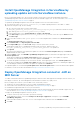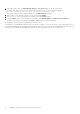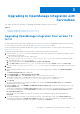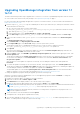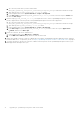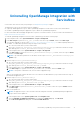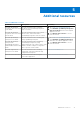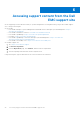Install Guide
Table Of Contents
- Dell EMC OpenManage Integration Version 1.2 with ServiceNow Installation Guide
- Contents
- Overview of Dell EMC OpenManage Integration with ServiceNow
- Installing OpenManage Integration with ServiceNow
- Compatibility matrix
- Required user privileges
- Installation prerequisites
- Install and configure MID Servers
- Download OpenManage Integration with ServiceNow
- Scripts for installation, upgrade and uninstallation
- Install OpenManage Integration in ServiceNow by uploading update set into ServiceNow instance
- Deploy OpenManage Integration connector .JAR on MID Server
- Upgrading to OpenManage Integration with ServiceNow
- Uninstalling OpenManage Integration with ServiceNow
- Additional resources
- Accessing support content from the Dell EMC support site
- Contacting Dell EMC
The uploaded update set is listed under System Update Sets > Retrieved Update Sets. For more information about
update set transfers, see the ServiceNow documentation at https://www.docs.servicenow.com/.
9. You can either manually or run the script upgrade_permissions_1.0_afterinstall_1.2_updateset.js to
enable required permission to the tables. To enable permission using the script, do the following:
a. Go to the file system where you have extracted the
DELL_EMC_OpenManage_Integration_ServiceNow_Background_Scripts folder that contains the scripts.
b. Open and copy the upgrade_permissions_1.0_afterinstall_1.2_updateset content.
c. In the navigation filter, select System Definition > Scripts - Background.
d. In the Run script box, paste the upgrade_permissions_1.0_afterinstall_1.2_updateset content, select
the scope as Global, and then click Run script.
10. Run the script upgrade_records_1.0-1.2.js to migrate the servers, events, OpenManage Enterprise connection
profiles, SupportAssist connection profiles, and OpenManage Enterprise with ServiceNow properties.
a. Go to the file system where you have extracted the
DELL_EMC_OpenManage_Integration_ServiceNow_Background_Scripts folder that contains the scripts.
b. Open and copy the upgrade_records_1.0-1.2.js content.
c. In the navigation filter, select System Definition > Scripts - Background.
d. In the Run script box, paste the upgrade_records_1.0-1.2.js content, select the scope as Global, and then
click Run script.
11. To view the application version, Navigate to System Update Sets > Local Update Sets> click on the menu icon(three
vertical bars) on the Application>Configure>List Layout
On the layout window, select Application and click on Expand selected reference field and select version filed and click
Save.
12. Back out the update set for OMISNOW 1.0.
NOTE:
The application scope of the ServiceNow must be changed to Dell EMC OpenManage Enterprise application
scope to back out the update set.
a. In the navigation filter, select System Update Sets > Local Update Sets.
b. Click the Dell EMC OpenManage Integration record with the version number 1.0.0 and in the Update Set page, click
Back out.
NOTE:
By default, the Update Sets list view does not display the Version column. To view the Version column,
click the three horizontal bar icon next to the Application column header, and then select Configure > List
Layout. On the Configuring Update Sets List page, in the Available section, expand Application, and then select
and move Version to the Selected section.
c. On the Back Out Update Set dialog box, click Proceed with Back Out.
NOTE:
If the backout operation fails, click Close. Select all the backout problems and click Decide to keep Current.
Click Back Out again to delete the OpenManage Integration from ServiceNow.
13. Delete the update set for OMISNOW 1.0.
a. In the navigation filter, select System Update Sets > Retrieved Update Sets.
b. On the Retrieved Update Sets page, select Dell EMC OpenManage Integration with the version 1.0.0, and from the
Action and selected rows list, click Delete
c. On the Confirmation dialog box, review the warning message, and click Delete.
14. Delete the connector .jar file for OMISNOW 1.0.
a. In the navigation filter, select MID Server > JAR Files.
b. On the MID Server JAR Files page, delete the JAR file that is used.
15. Import the Dell EMC connecter .jar file for OMISNOW 1.2 in Dell EMC OpenManage Integration application scope, and then
restart the MID server. To import the .jar file, see Deploy OpenManage Integration connector .JAR on MID Server on page 11.
NOTE: Refresh the application picker and select the application scope as Dell EMC OpenManage Integration.
16. Once upgrade is successful, refresh the browser.
17. To monitor the devices, do the test connection, submit connection profile, run the OpenManage Enterprise inventory sync
and SupportAssist Enterprise case sync.
14
Upgrading to OpenManage Integration with ServiceNow