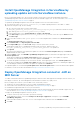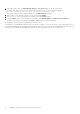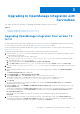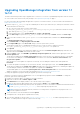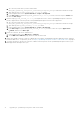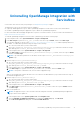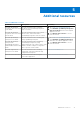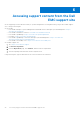Install Guide
Table Of Contents
- Dell EMC OpenManage Integration Version 1.2 with ServiceNow Installation Guide
- Contents
- Overview of Dell EMC OpenManage Integration with ServiceNow
- Installing OpenManage Integration with ServiceNow
- Compatibility matrix
- Required user privileges
- Installation prerequisites
- Install and configure MID Servers
- Download OpenManage Integration with ServiceNow
- Scripts for installation, upgrade and uninstallation
- Install OpenManage Integration in ServiceNow by uploading update set into ServiceNow instance
- Deploy OpenManage Integration connector .JAR on MID Server
- Upgrading to OpenManage Integration with ServiceNow
- Uninstalling OpenManage Integration with ServiceNow
- Additional resources
- Accessing support content from the Dell EMC support site
- Contacting Dell EMC
4. In the upper right corner, click Manage Attachments > Choose file and go to the file system where
you have extracted the installer files of OpenManage Integration with ServiceNow, and then upload the
Dell_EMC_OpenManage_Integration_1_2_ServiceNow_Connector.jar file.
After the attachment is successfully uploaded, close the Attachements dialog box.
5. Enter a name for the imported connector .jar file, and then click Submit.
6. Enter MID Server in the navigation filter, and then select the Servers module.
7. Under the Name column, select the MID Server, and then select Restart MID under Actions on selected rows.
The status of the MID Server changes from Down to Up after it is successfully restarted.
The Dell EMC connector .jar file is now deployed on the MID Server.
The installation of OpenManage Integration with ServiceNow is complete. To retrieve the devices, events, and support cases
from OpenManage Enterprise and SupportAssist Enterprise, add connection profiles in the OpenManage Integration. For more
information, see the Dell EMC OpenManage Integration with ServiceNow User's Guide on the support site.
12 Installing OpenManage Integration with ServiceNow