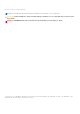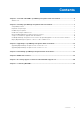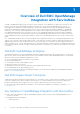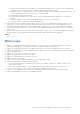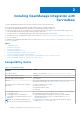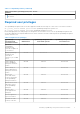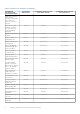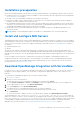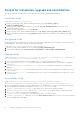Dell EMC OpenManage Integration Version 1.2 with ServiceNow Installation Guide June 2021 Rev.
Notes, cautions, and warnings NOTE: A NOTE indicates important information that helps you make better use of your product. CAUTION: A CAUTION indicates either potential damage to hardware or loss of data and tells you how to avoid the problem. WARNING: A WARNING indicates a potential for property damage, personal injury, or death. © 2021 Dell Inc. or its subsidiaries. All rights reserved. Dell, EMC, and other trademarks are trademarks of Dell Inc. or its subsidiaries.
Contents Chapter 1: Overview of Dell EMC OpenManage Integration with ServiceNow................................. 4 What is new.......................................................................................................................................................................... 5 Chapter 2: Installing OpenManage Integration with ServiceNow................................................... 6 Compatibility matrix...............................................................................
1 Overview of Dell EMC OpenManage Integration with ServiceNow Dell EMC OpenManage Integration with ServiceNow assists enterprise-level organizations to improve the efficiency of their business-critical operations by bridging any gaps between their services and Operations Management processes.
Periodic and on-demand sync of PowerEdge servers and chassis detailed inventory from one or more OpenManage Enterprise instances into a ServiceNow Configuration Management Database (CMDB). ■ Automatic creation of configuration items (CIs) for all the PowerEdge servers and chassis that are imported from one or more OpenManage Enterprise instances into a ServiceNow CMDB.
2 Installing OpenManage Integration with ServiceNow To install OpenManage Integration in a ServiceNow instance, perform the following steps: ● Download the OpenManage Integration installer package from the Dell EMC support site. ● Install the OpenManage Integration by uploading the OpenManage Integration update set. ● Deploy the Connector .jar file on a MID Server for fetching the inventory information, alerts, and Dell EMC support cases from OpenManage Enterprise and SupportAssist Enterprise respectively.
Table 1. Compatibility matrix (continued) Supported software, operating system, and Version hardware target PowerEdge Servers for monitoring in ServiceNow. Required user privileges The OpenManage Integration with ServiceNow application installs the following set of user roles in a ServiceNow instance: ● x_310922_omisnow.OMISNOW Operator for the OpenManage Integration Operator role. ● x_310922_omisnow.OMISNOW User for the OpenManage Integration User role.
Table 2.
Installation prerequisites Ensure the following prerequisites are met before you start with the installation of OpenManage Integration with ServiceNow. ● A supported version of ServiceNow instance is available. For more information about the supported software and hardware, see Compatibility matrix on page 6. ● The MID servers are installed and configured in your enterprise environment. ● Environment variable (JAVA_HOME) should be set where MID server is installed.
Scripts for installation, upgrade and uninstallation This topic provides details and its usage on the scripts used for installation, upgrade and uninstallation Installation Script Script used: installation_permissions.js 1. Ensure to provide read, create, update, and delete permission to the table sysauto_script and cmdb_ci_outofband_device 2. Ensure to provide create and update permission to the table em_alert_management_rule in case where event management plugin is installed. 3.
Install OpenManage Integration in ServiceNow by uploading update set into ServiceNow instance Before you upload the update set to the ServiceNow instance, ensure that you have downloaded and extracted the OpenManage Integration with ServiceNow installer file from the Dell EMC Support Site. For more information, see Download OpenManage Integration with ServiceNow on page 9 To upload the OpenManage Integration with ServiceNow update set into the ServiceNow instance: 1.
4. In the upper right corner, click Manage Attachments > Choose file and go to the file system where you have extracted the installer files of OpenManage Integration with ServiceNow, and then upload the Dell_EMC_OpenManage_Integration_1_2_ServiceNow_Connector.jar file. After the attachment is successfully uploaded, close the Attachements dialog box. 5. Enter a name for the imported connector .jar file, and then click Submit. 6. Enter MID Server in the navigation filter, and then select the Servers module.
3 Upgrading to OpenManage Integration with ServiceNow This chapter provides user information on upgrading OpenManage Integration with ServiceNow. Topics: • • Upgrading OpenManage Integration from version 1.0 to 1.2 Upgrading OpenManage Integration from version 1.1 to 1.2 Upgrading OpenManage Integration from version 1.0 to 1.2 The below information provides steps to upgrade from 1.0 version to 1.2 version of OpenManage Integration with ServiceNow ● A ServiceNow user with necessary user privileges.
The uploaded update set is listed under System Update Sets > Retrieved Update Sets. For more information about update set transfers, see the ServiceNow documentation at https://www.docs.servicenow.com/. 9. You can either manually or run the script upgrade_permissions_1.0_afterinstall_1.2_updateset.js to enable required permission to the tables. To enable permission using the script, do the following: a.
Upgrading OpenManage Integration from version 1.1 to 1.2 The below information provides steps to upgrade from 1.1 version to 1.2 version of OpenManage Integration with ServiceNow ● A ServiceNow user with necessary user privileges. See Required user privileges on page 7. For more information about changing the application scope in a ServiceNow instance, see the ServiceNow documentation at https://docs.servicenow.com/ 1. Run the script stop_jobs.
a. Go to the file system where you have extracted the DELL_EMC_OpenManage_Integration_ServiceNow_Background_Scripts folder that contains the scripts. b. Open and copy the upgrade_permissions_1.1-1.2.js content. c. In the navigation filter, select System Definition > Scripts - Background. d. In the Run script box, paste the upgrade_permissions_1.1-1.2.js content, select the scope as Global, and then click Run script. 9. Run the script upgrade_records_1.1-1.2.
4 Uninstalling OpenManage Integration with ServiceNow A ServiceNow user with necessary user privileges. See Required user privileges on page 7. The application scope of the ServiceNow must be changed to: ● (Optional) Global application scope to delete OpenManage Integration records such as events, alerts, and incidents. ● Dell EMC OpenManage Enterprise application scope to delete the OpenManage Integration.
NOTE: If the backout operation fails, select all the backout problems and click Current as action or run uninstall_SelectAction.js script with scope set as Global . Click Back Out again to delete the OpenManage Integration from ServiceNow. 7. Delete the Back Out application To delete Back out application, perform the following steps: a. In the Navigation filter, type Retrieved Update Set and delete the Back Out application 8. Run the script uninstall_backout.js to delete the backed out application. a.
5 Additional resources Table 3. Additional resources Document Description Dell EMC OpenManage Provides information about using and Integration with ServiceNow troubleshooting OpenManage Integration User's Guide with ServiceNow. Dell EMC OpenManage Provides information about new features, Integration with ServiceNow known issues, and workarounds in Release Notes OpenManage Integration with ServiceNow. Availability 1. Go to Dell.com/OpenManageManuals. 2.
6 Accessing support content from the Dell EMC support site Access supporting content related to an array of systems management tools using direct links, going to the Dell EMC support site, or using a search engine. ● Direct links: ○ For Dell EMC Enterprise Systems Management and Dell EMC Remote Enterprise Systems Management—https:// www.dell.com/esmmanuals ○ For Dell EMC Virtualization Solutions—www.dell.com/virtualizationsolutions ○ For Dell EMC OpenManage—https://www.dell.
7 Contacting Dell EMC Dell EMC provides several online and telephone-based support and service options. Availability varies by country and product, and some services may not be available in your area. NOTE: If you do not have an active Internet connection, you can find contact information on your purchase invoice, packing slip, bill, or Dell EMC product catalog. To contact Dell EMC for sales, technical support, or customer service issues: 1. Go to Dell.com/support. 2.