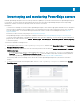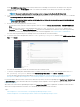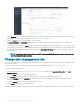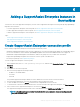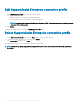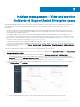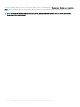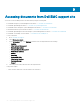Users Guide
Adding a SupportAssist Enterprise instance in
ServiceNow
To retrieve the cases from SupportAssist Enterprise, you must create a SupportAssist Enterprise connection prole by using OpenManage
Integration with ServiceNow.
• To create a SupportAssist Enterprise connection prole, see Create SupportAssist Enterprise connection prole.
• To edit a SupportAssist Enterprise connection prole, see Edit SupportAssist Enterprise connection prole.
• To delete a SupportAssist Enterprise connection prole, see Delete SupportAssist Enterprise connection prole.
Topics:
• Create SupportAssist Enterprise connection prole
• Edit SupportAssist Enterprise connection prole
• Delete SupportAssist Enterprise connection prole
Create SupportAssist Enterprise connection prole
Before creating a SupportAssist Enterprise connection prole, ensure that you have:
• Installed the OpenManage Integration with ServiceNow application in ServiceNow by importing the update set from Dell EMC Support
Site. For more information, see the Dell EMC OpenManage Integration with ServiceNow Installation Guide on the support site.
• Installed and congured a Management, Instrumentation, and Discovery (MID) Server in your data center environment.
• Deployed the OpenManage Integration with ServiceNow connector .jar le on the MID Server.
• Necessary user privileges. See Required user privileges .
To create a SupportAssist Enterprise connection prole:
1 In the navigation lter, enter Dell EMC OpenManage Integration, and then under Connection Proles, select SupportAssist
Enterprise.
2 Click New.
3 Enter a name for the connection prole.
4 Enter the following SupportAssist Enterprise details:
• IP address or the FQDN address
• User name
• Password
The provided SupportAssist Enterprise details are used to validate the connection with the ServiceNow instance.
5 Specify the impact and urgency of the cases by selecting the respective drop-down menus.
6 To select the MID Server, click the Search icon and select the congured MID Server from the list.
7 To ensure that the connection is established between the ServiceNow instance and SupportAssist Enterprise, click Test Connection.
8 If the connection to the SupportAssist Enterprise is successful, click Submit.
The SupportAssist Enterprise Connection Prole is now created and listed on the SAE Connection Prole page.
NOTE
: In OpenManage Integration version 1.0 with ServiceNow, you are allowed to create only one SupportAssist
Enterprise connection prole.
6
Adding a SupportAssist Enterprise instance in ServiceNow 15