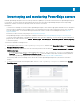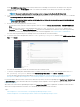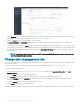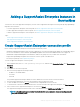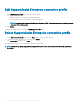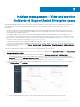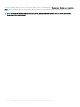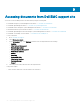Users Guide
On the Incidents page, the incidents created by ServiceNow are listed. The incidents can be ltered based on the priority and state of
the incidents. To change the alert management rule, see Change alert management rule.
2 Under the Number column, select an incident to view more details.
The Short description and Description elds displays the associated service tag, target node, and the alert corresponding to the
individual incidents.
3 To manage the incidents, select the State drop-down menu and select the dierent states depending on the resolution of the incident.
If the incident is resolved and the state is updated to Closed, the corresponding alert state is also updated to Closed to signify that the
alert retrieved from OpenManage Enterprise is resolved. Select the Resolution Information tab to view more information about the
resolution status.
NOTE
: Users with ServiceNow Administrator and x_317119_omisnow.OMISNOW Operator roles can resolve and close
the OpenManage Enterprise incidents.
Change alert management rule
ServiceNow creates incidents for alerts in the critical and warning states. To change this functionality, update the alert management rule in
the ServiceNow instance.
For more information about the user privileges required to change the alert management rule, see Required user privileges .
To change the alert management rule:
1 In the navigation lter, enter Dell EMC OpenManage Integration, and then under Application Properties, select Alert
Management Rule.
2 Under the Name column, select an alert management rule.
3 In the Alert Info tab, update the name of the alert rule and enter a description to dierentiate the alert rule.
4 Select the Alert Filter tab. Under Alert lter, provide the conditions by selecting the drop-down menus and by using the logical
operators.
5 Select the Actions tab and verify if the remediation subow is correct.
6 Select Update to change the alert management rule.
The updated alert management rule will be active for the events retrieved from OpenManage Enterprise in the next event sync schedule.
14
Inventorying and monitoring PowerEdge servers