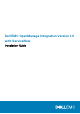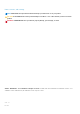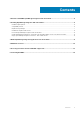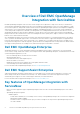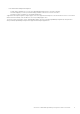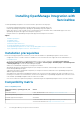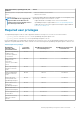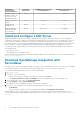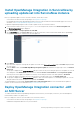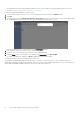Install Guide
OpenManage
Integration with
ServiceNow features
ServiceNow
Administrator
OpenManage Integration with
ServiceNow Operator
OpenManage Integration with
ServiceNow User
View the alerts and
incidents created for the
retrieved events from
OpenManage Enterprise
Allowed Allowed Allowed
Update the alerts and
incidents
Allowed Allowed Not allowed
Change the alert
management rule
Allowed NA NA
Delete OpenManage
Integration application
from ServiceNow
Allowed Not allowed Not allowed
Install and configure a MID Server
OpenManage Integration with ServiceNow requires a Management, Instrumentation and Discovery (MID) server to be installed and
configured in your data center. The MID Server (essentially a Java application) runs as a Windows service or UNIX daemon on a server in
your local network. The MID Server facilitates communication and exchange of information (device inventory, alerts and open support
cases details) between a ServiceNow instance and OpenManage Enterprise and SupportAssist Enterprise applications. It is important that
MID server is able to access the OpenManage Enterprise and SupportAssist Enterprise applications over the data center network.
To install a MID server, configure a MID Server user and assign a user role in ServiceNow, and then install a MID Server by using one of
the following methods:
• As a Windows Service.
• As a single MID Server on a Windows system.
For more information about downloading, installing, and configuring a MID Server in your data center, see the ServiceNow documentation
at https://www.servicenow.com/.
Download OpenManage Integration with
ServiceNow
Do keep the Service Tag of your Dell EMC PowerEdge server handy. It is recommended that you use the Service Tag to access all support
on the Dell Support Website. This ensures that you download the appropriate version of the software for your platform.
To download the OpenManage Integration with ServiceNow installer package:
1. Go to Dell.com/support.
2. Perform one of the following actions:
• Enter the Service Tag of your Dell EMC PowerEdge server, and then select Search.
• Select Browse all products > Servers > PowerEdge, and select the appropriate model of your PowerEdge server.
3. On the support page of your server, select Drivers & downloads.
4. From the Category list, select Systems Management.
The supported version of OpenManage Integration with ServiceNow is displayed.
5. Perform one of the following actions to download the installer package on your file system:
• Click Download.
• Select the check box to add the software to your download list, and then click Downloaded Selected Files.
The downloaded .tar.gz file contains an update set (.xml file), a connector .jar file, a readme file, and an installation guide. For more
information about installing the OpenManage Integration application in a ServiceNow instance, see Installing OpenManage Integration with
ServiceNow.
8
Installing OpenManage Integration with ServiceNow