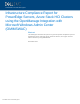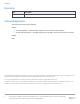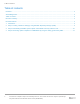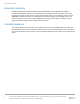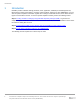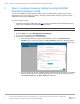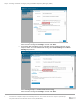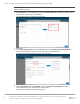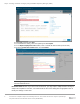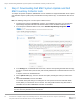White Papers
Step 2: Downloading Dell EMC System Update and Dell EMC Inventory Collector tools
10 Infrastructure Compliance Report for PowerEdge Servers, Azure Stack HCI Clusters using the OpenManage
Integration with Microsoft Windows Admin Center (OMIMSWAC)
3 Step 2: Downloading Dell EMC System Update and Dell
EMC Inventory Collector tools
To compute the update compliance, OMIMSWAC uses the standard and supported Dell EMC Server Update
tools: Dell EMC System Update (DSU) and Dell EMC Inventory Collector (IC). To download the DSU and IC
tools:
Note: The following settings are a one-time job for a WAC instance.
1. Install the latest version of OMIMSWAC extension. For installation instructions, see the Dell EMC
OpenManage Integration with Microsoft Windows Admin Center Installation Guide from here.
2. In the left pane of Windows Admin Center, select Dell EMC OpenManage Integration.
3. In the Settings tab, to download DSU and IC tools, click the corresponding download links and copy
the files to a network share (CIFS or NFS) that Gateway Administrator in Windows Admin Center can
access.
If required, rename the downloaded files.
4. On the Update Tools page, enter the network share paths (including file names) for DSU and IC
files.
5. Click Test connection, and then click Save.
The network share path settings for catalog files are user specific and stored in Windows Admin
Center (WAC). It is retained for the next session. The settings will be deleted only when WAC is
uninstalled and not when OMIMSWAC extension is uninstalled.
Note: The passwords are encrypted and stored only for the current session in Windows Admin Center.
You must enter the password for the next session.