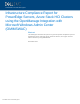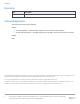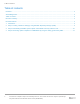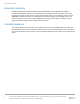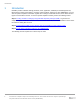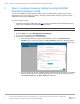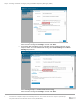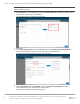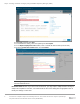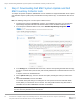A Dell EMC Technical White paper Infrastructure Compliance Report for PowerEdge Servers, Azure Stack HCI Clusters using the OpenManage Integration with Microsoft Windows Admin Center (OMIMSWAC) Abstract This white paper describes the process to generate update compliance report for PowerEdge servers, Microsoft Azure Stack HCI clusters, and Hyper-V based failover clusters by using OMIMSWAC.
Revisions Revisions Date Description April 2020 Initial release Acknowledgements This paper was produced by the following: Authors: • • Kiranreddy Ballela — Software Senior Engineer, Server and Infrastructure Systems Karthik Sethuramalingam — Principal Engineering Technologist, Server and Infrastructure Systems Support: Other: The information in this publication is provided “as is.” Dell Inc.
Table of contents Table of contents Revisions.............................................................................................................................................................................2 Acknowledgements .............................................................................................................................................................2 Table of contents .................................................................................................
Executive summary Executive summary Dell EMC OpenManage Integration with Microsoft Windows Admin Center (OMIMSWAC) provides a centralized management experience for IT administrators in managing their Microsoft Azure Stack HyperConverged Infrastructure (HCI) clusters, Hyper-V based failover clusters, and PowerEdge Servers running. OMIMSWAC simplifies the tasks of IT administrators by remotely managing the PowerEdge servers and clusters throughout their life cycle.
Introduction 1 Introduction Dell EMC provides validated catalogs (firmware, driver, application, and BIOS) for PowerEdge Servers, Microsoft Azure Stack HCI Solutions, and Hyper-V based failover solutions. By using OMIMSWAC, you can view the update compliance information against these catalogs for Windows Servers, Azure Stack HCI and Hyper-V based Failover clusters.
Step 1: Creating a baseline catalog by using Dell EMC Repository Manager (DRM) 2 Step 1: Creating a baseline catalog by using Dell EMC Repository Manager (DRM) You can use Dell EMC Repository Manager (DRM) to create custom baseline catalogs for your solution (PowerEdge servers, Azure Stack HCI clusters, and Hyper-V based Failover clusters) to generate update compliance report by using OMIMSWAC. To create a baseline catalog: 1. Download and install the DRM utility from here.
Step 1: Creating a baseline catalog by using Dell EMC Repository Manager (DRM) c. Select Catalog Groups as Dell EMC Solutions for Microsoft Azure Stack HCI. Select the latest catalog from Catalogs, and then click Save. For Modular (MX) PowerEdge servers, Dell EMC provides validated firmware for MX Compute Sleds. To create validated MX catalog, select Index Catalog from the Base Catalog drop-down list. Select Catalog Groups as Validated MX Stack Catalog.
Step 1: Creating a baseline catalog by using Dell EMC Repository Manager (DRM) Note: For Azure Stack HCI clusters, it is recommended to use a corresponding catalog with validated firmware, BIOS and drivers. 5. On the Manual tab, select Custom, and then click Choose Systems to include the system models that are to be included in the new repository. The selected systems are listed on the right pane. 6. Click Save. 7.
Step 1: Creating a baseline catalog by using Dell EMC Repository Manager (DRM) 10. 11. 12. 13. Click Save, and then click Add. To download the catalog, select the repository and click Export. In the Export Deployment Tools window, enter a network file share location (CIFS or NFS). Select the Export only catalog option and click Export. Note: The gateway administrator of the Microsoft Windows Admin Center must have access to the selected network file share.
Step 2: Downloading Dell EMC System Update and Dell EMC Inventory Collector tools 3 Step 2: Downloading Dell EMC System Update and Dell EMC Inventory Collector tools To compute the update compliance, OMIMSWAC uses the standard and supported Dell EMC Server Update tools: Dell EMC System Update (DSU) and Dell EMC Inventory Collector (IC). To download the DSU and IC tools: Note: The following settings are a one-time job for a WAC instance. 1. Install the latest version of OMIMSWAC extension.
Step 3: Generating update compliance in OMIMSWAC by using the catalog generated by DRM 4 Step 3: Generating update compliance in OMIMSWAC by using the catalog generated by DRM To generate an update compliance report for firmware, BIOS and drivers in OMIMSWAC: 1. In the left pane of Windows Admin Center, click Dell EMC OpenManage Integration. 2. Click the Update Compliance tab.
Step 3: Generating update compliance in OMIMSWAC by using the catalog generated by DRM The following screenshot displays PowerEdge Servers supported on Microsoft Windows Server User provides catalog details to generate comparison report for general purpose PowerEdge server. It is recommended that you select the appropriate catalog for different types of solutions: PowerEdge servers, Hyper-V based Failover clusters, and Microsoft Azure Stack HCI clusters.
Step 3: Generating update compliance in OMIMSWAC by using the catalog generated by DRM To filter the compliance based on the criticality, click the respective sections on the doughnut chart. The compliance report will also be filtered to display only the selected critical components. To clear the filter, click the Clear Filter icon next to the search box. To generate the compliance report later, click Re-run Compliance.
Step 3: Generating update compliance in OMIMSWAC by using the catalog generated by DRM The generated update compliance report assists the IT administrators to understand the update requirements and plan their update cycles effectively. IT administrators can use the iDRAC or Dell Server Update (DSU) utility to update their data center environments with the latest updates and keep their environment secure.